Dropbox Sign
Send SpotDraft contracts for eSigning via Dropbox Sign
🛠️ Integrating SpotDraft with Dropbox Sign
Send SpotDraft contracts for approvals and eSigning via Dropbox Sign for a seamless contracting experience.
📄Index:
🚀 Introduction
Introducing SpotDraft’s integration with Dropbox Sign (formerly HelloSign), a sophisticated solution designed to revolutionize your contract eSigning process. This integration seamlessly combines SpotDraft's robust contract management capabilities with the ease and convenience of Dropbox Sign, streamlining the eSignature process without the need to switch between applications.
This integration is tailored to make your contract execution experience as effortless as possible, bringing the full functionality of Dropbox Sign directly into the SpotDraft platform. It's more than just a tool; it’s a gateway to enhanced productivity and efficiency in managing and executing contracts.
Key Features of the Integration:
- Effortless eSigning with Dropbox Sign: Send any template contract from SpotDraft for eSignature via Dropbox Sign. When a contract is marked for execution, it automatically creates a Dropbox Sign envelope with all recipients and signature fields pre-populated.
- Real-time Sync with SpotDraft: Stay updated with every action taken by recipients on the Dropbox Sign envelope. This integration ensures SpotDraft's activity log captures every interaction, keeping your contract repository continuously updated.
- Streamlined Contract Uploads for Signing: Upload third-party contracts to SpotDraft and use the embedded Dropbox Sign functionality to edit, set up recipients, signature fields, and send them out for eSignature collection, all within the same interface.
- Customizable Signing Order: Set the signing order of recipients in SpotDraft, and this order will be automatically applied in Dropbox Sign, streamlining the signing process and maintaining the desired sequence.
- Contract Type-Specific Signing Methods: Tailor the eSigning process to fit your needs by choosing which contract types on SpotDraft should be sent for signatures via Dropbox Sign. This feature allows for a flexible, customized approach to contract execution.
Embark on a journey of seamless contract management with SpotDraft and Dropbox Sign. This guide will walk you through the integration setup, enabling you to fully harness these features for a simplified, efficient, and effective contract execution process.
📝 Prerequisites
Before installing the Dropbox Sign integration:
⚙️ Installation & Configuration
Install SpotDraft’s Dropbox Sign Integration
1. Create the SpotDraft Integration as a new API in Dropbox Sign
1.1 - Log in to Dropbox Sign and click API in the side menu.
1.2 - Click Generate key.
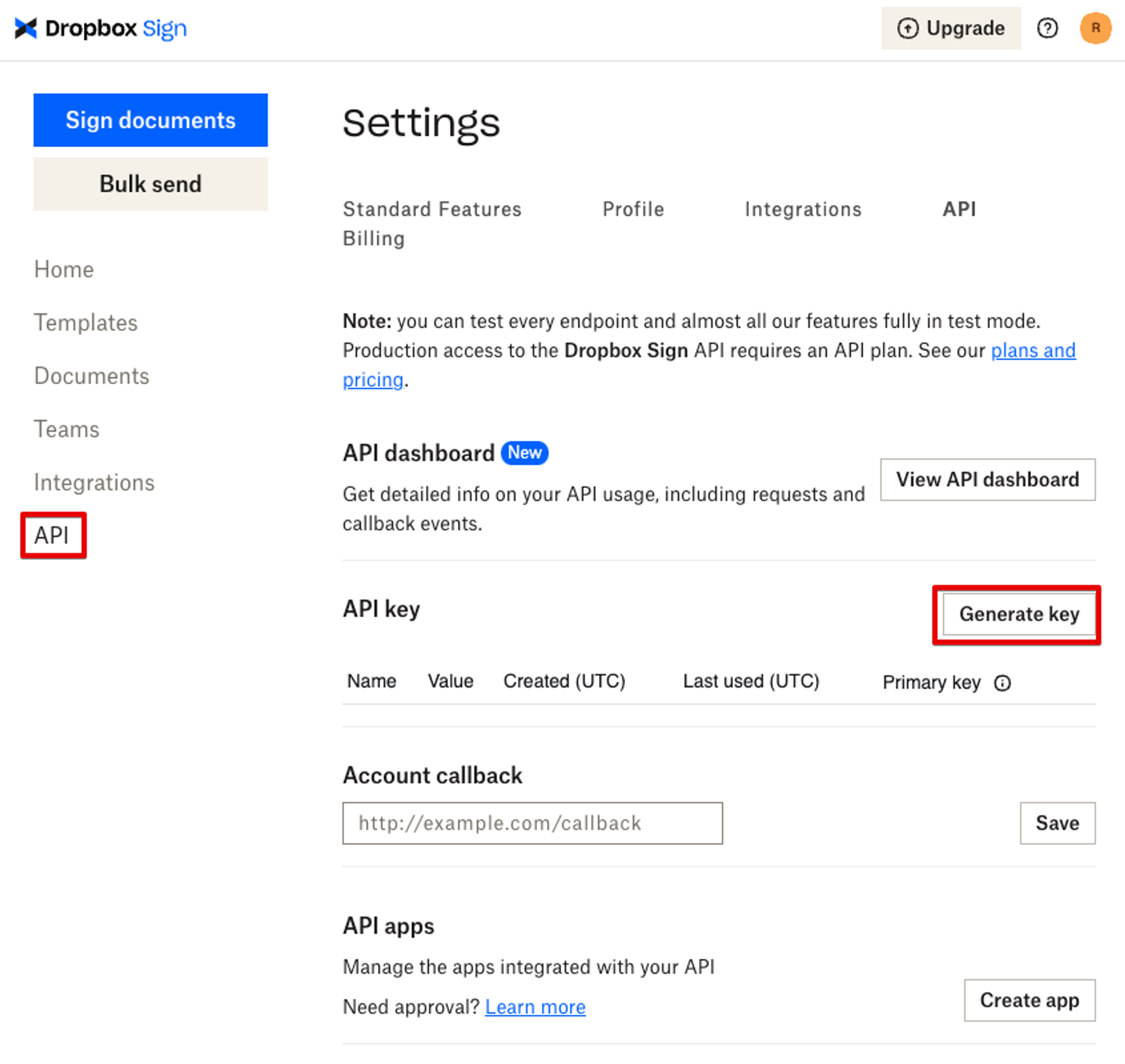
1.3 - Enter a name such as ‘SpotDraft Integration Key’.
1.4 - Click Generate key.
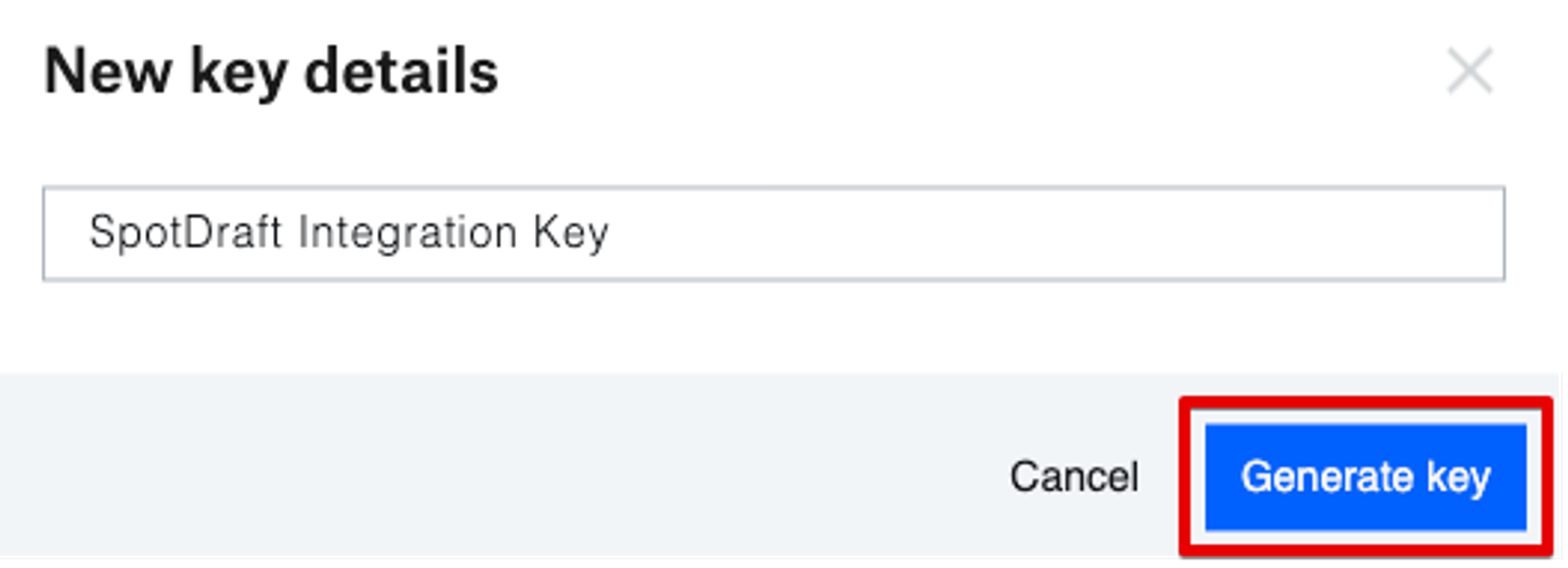
1.5 - Enter the DropBox Sign webhook into the Account callback field.
Note. You will have obtained this from your SpotDraft representative during the prerequisites.
1.6 - Click Save. (“Your preferences have been updated” will briefly appear at the top of the screen)
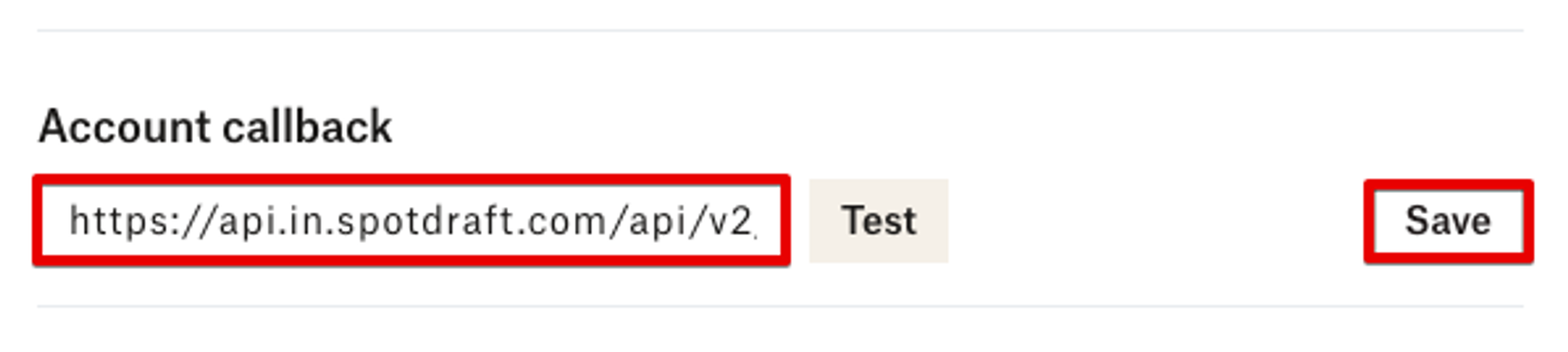
1.7 - Click Test. (You should see a ‘Success message’.)
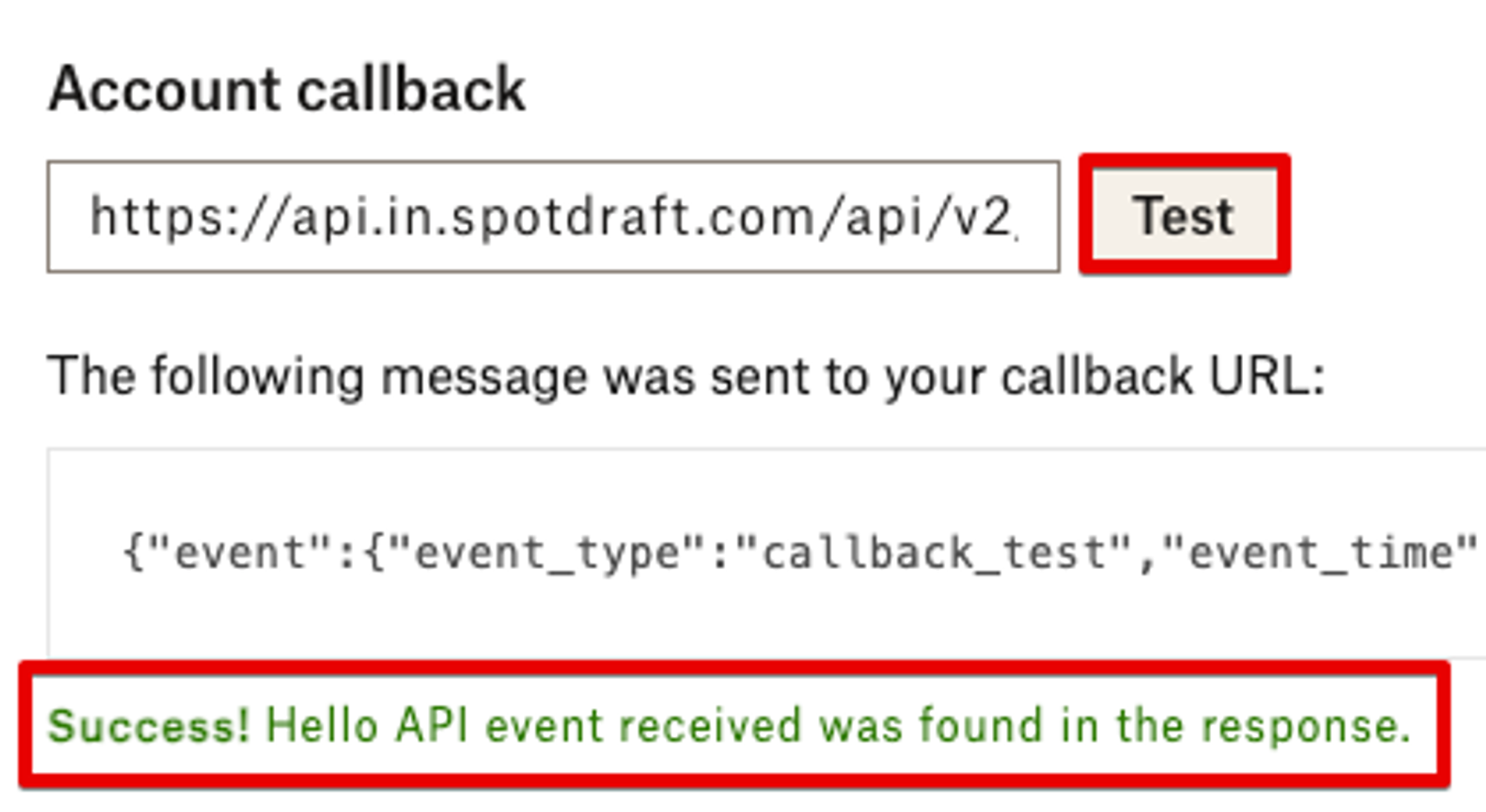
1.8 - Click Create app (you may need to scroll over to the right of the page)
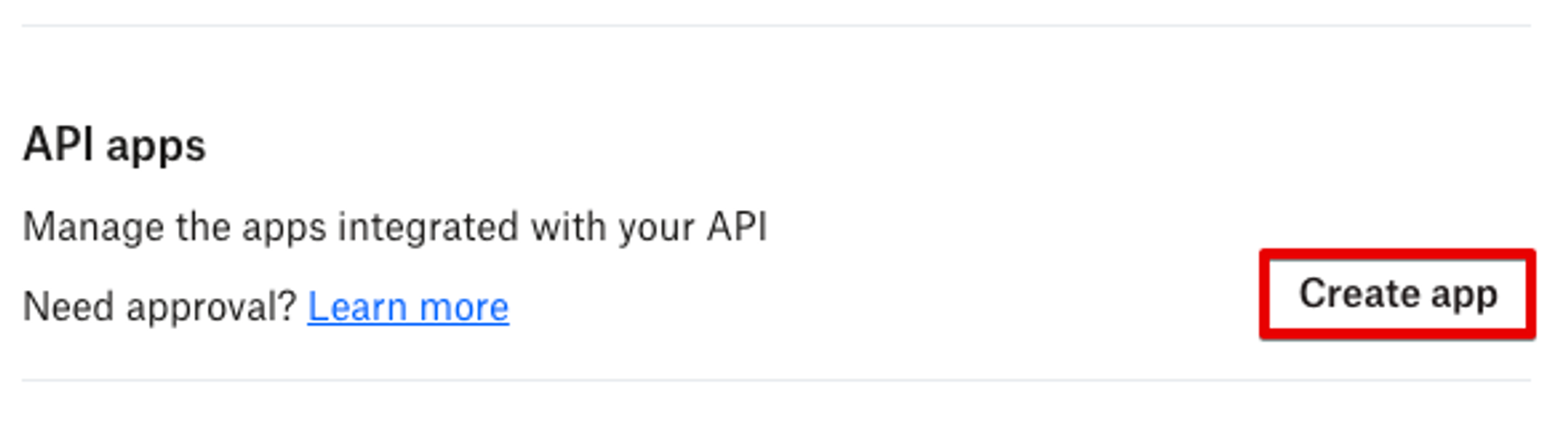
1.9 - Enter “SpotDraft Integration” and “spotdraft.com” into the ‘General information’ fields.
1.10 - Enter the DropBox Sign webhook into the Event callback field.
Note. You will have obtained this from your SpotDraft representative during the prerequisites.
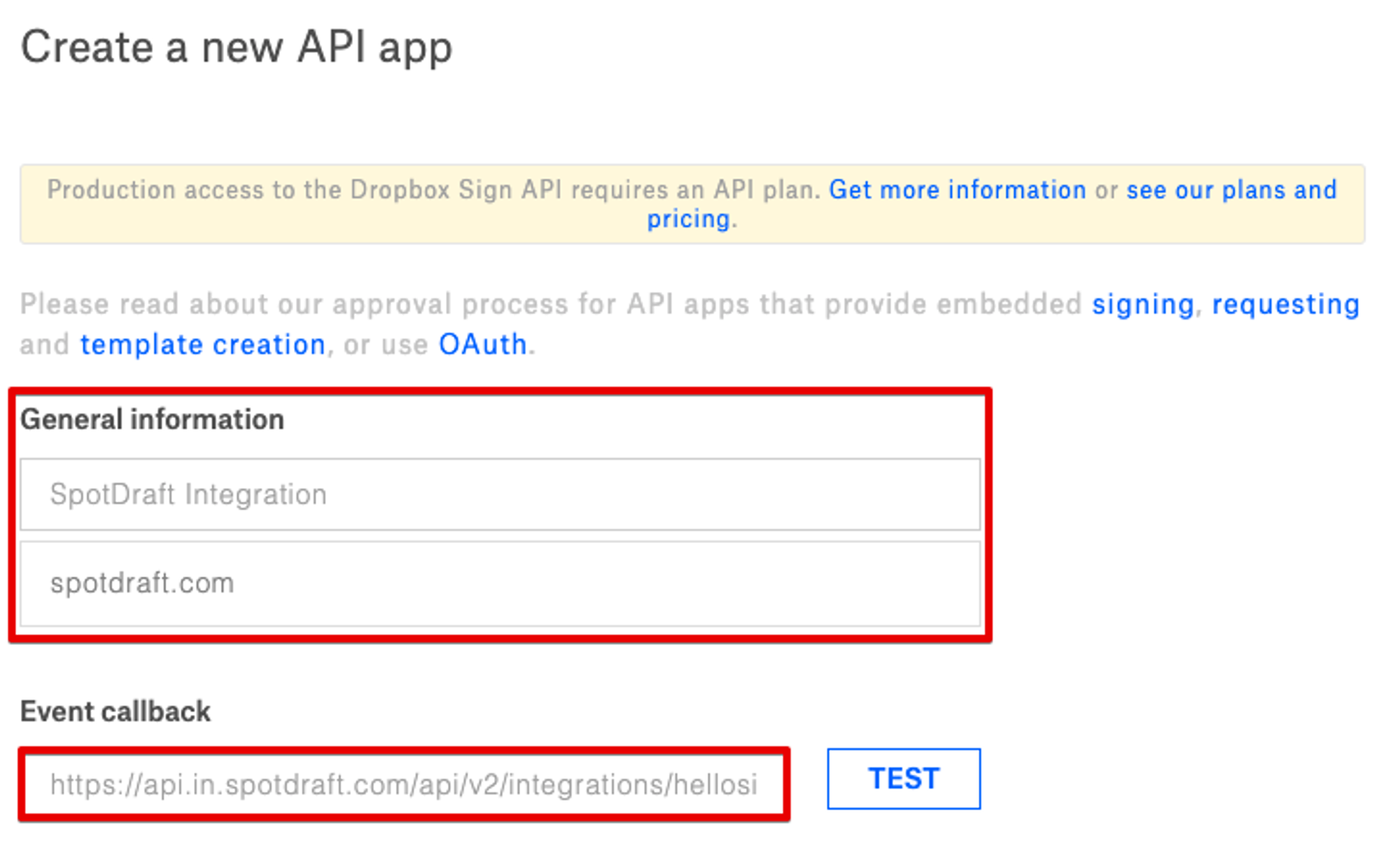
1.11 - Click Test. (You should see a ‘Success message’.)
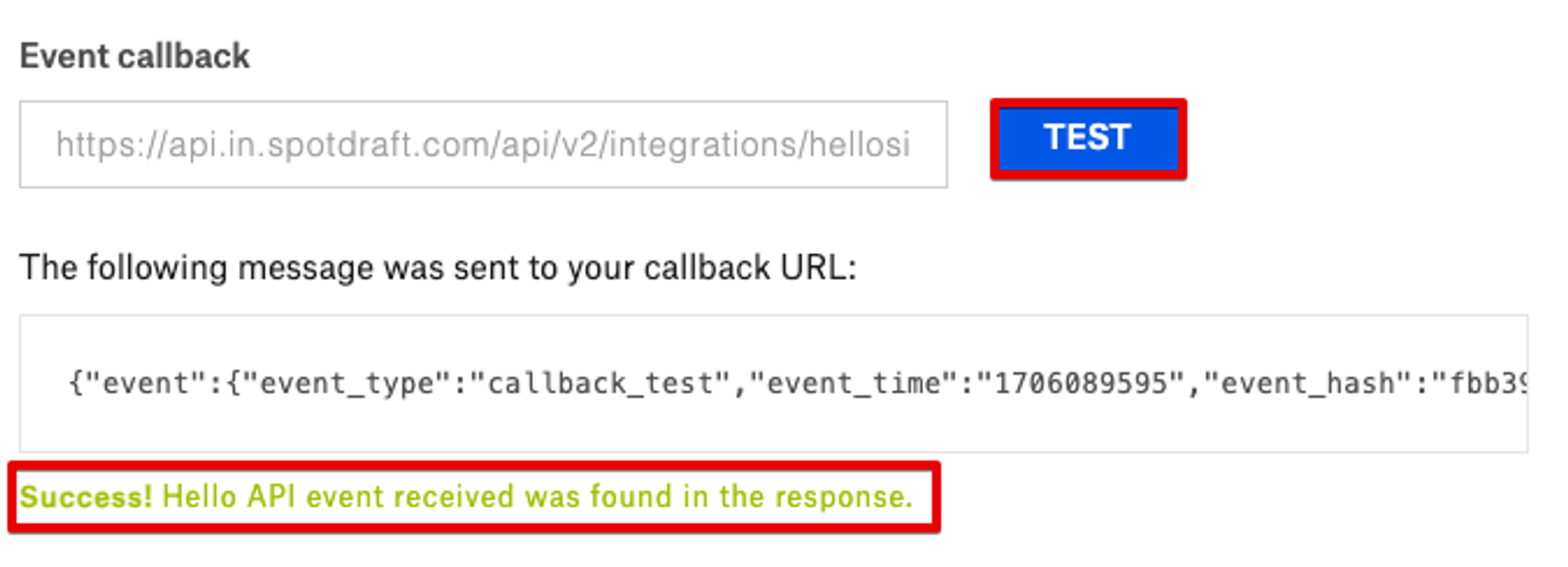
1.12 - Click Create Application (at the bottom of the page).
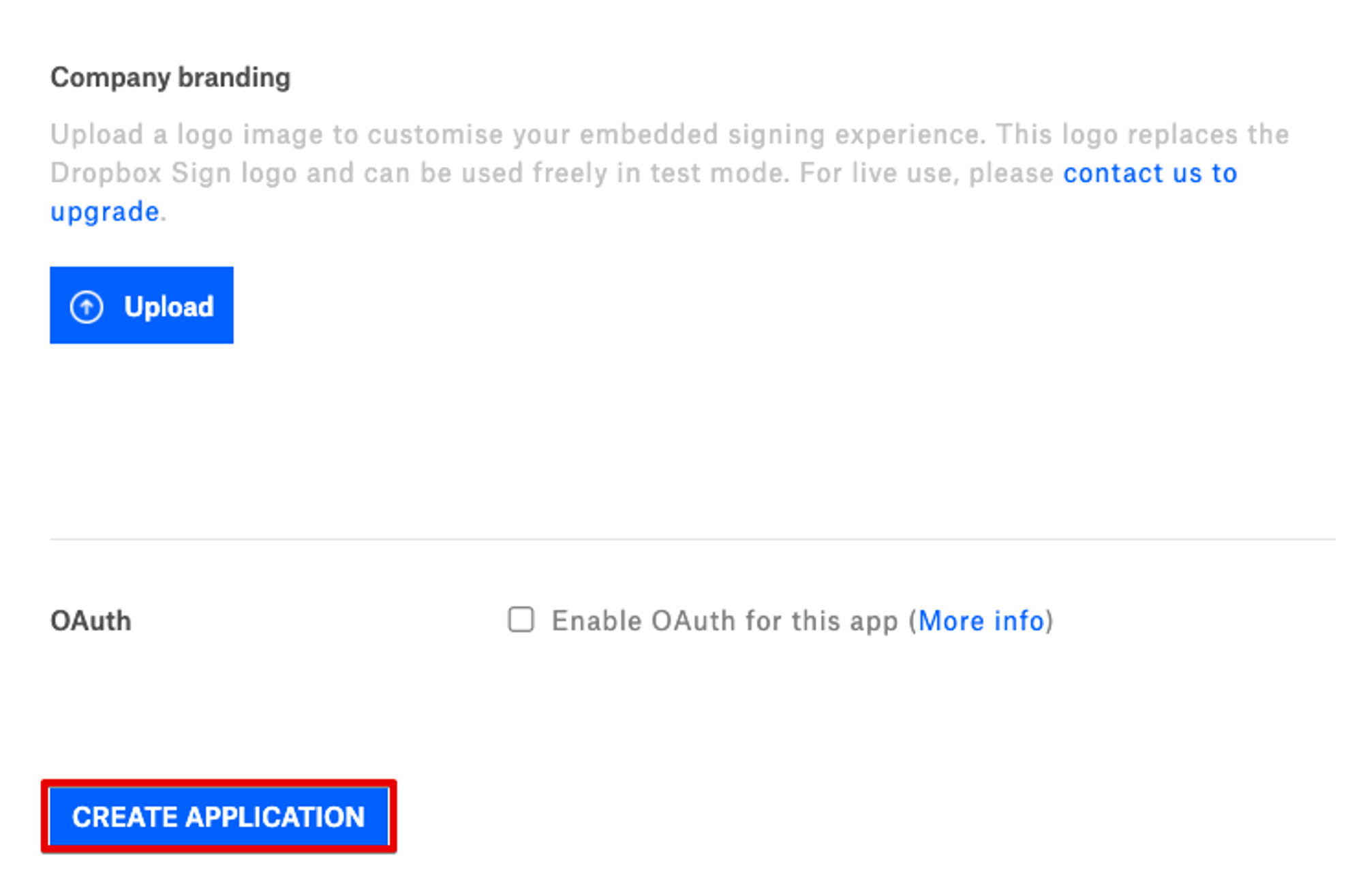
1.13 - In the Pop-up, click Test (You should see a ‘Success message’.)
Note. There is an approval process at Dropbox Sign, so you may not be able to use the integration for 48 hrs.
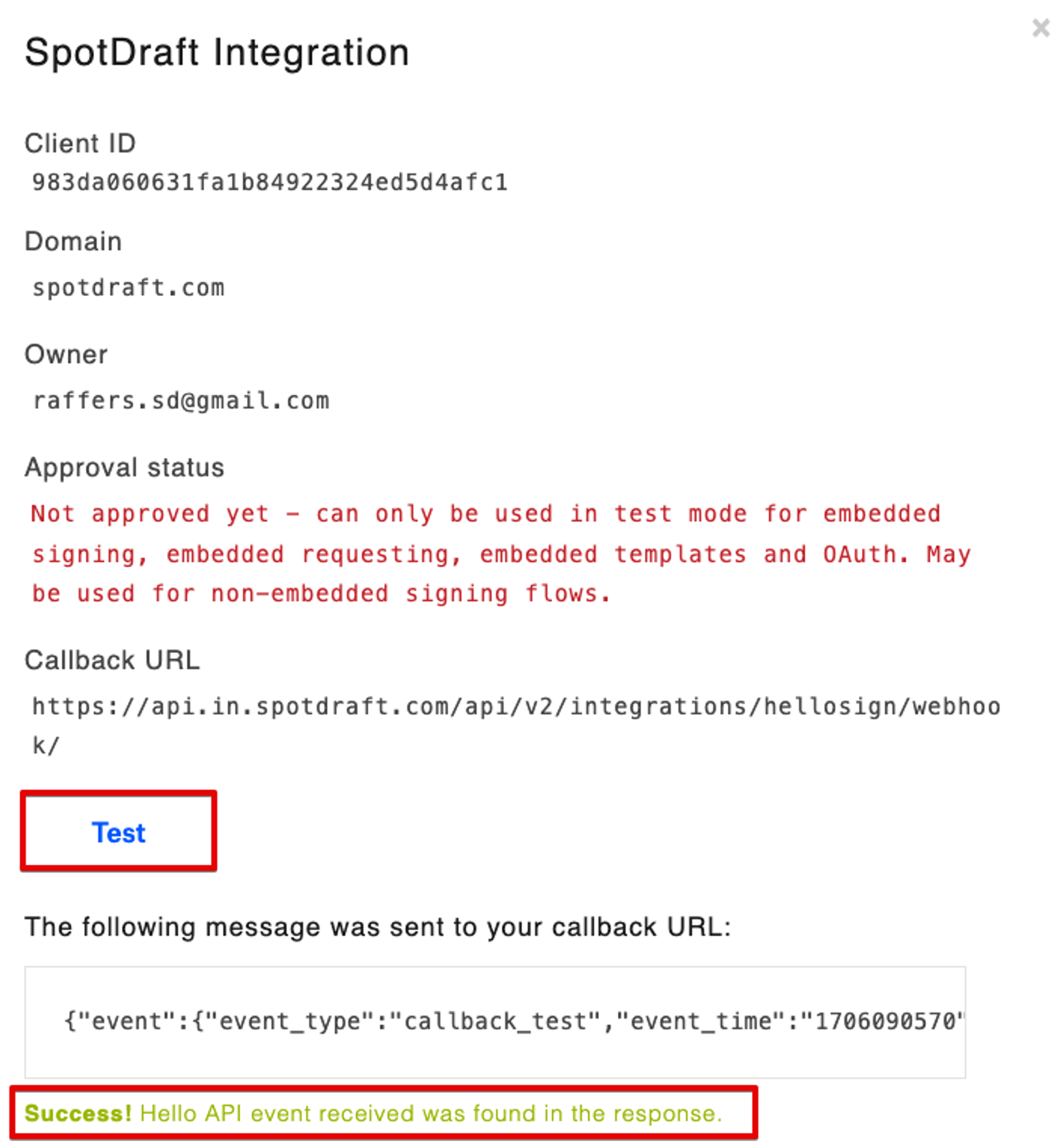
2. Complete the Integration by copying and pasting information from Dropbox Sign to SpotDraft
Note. This will be simplest if you have DropBox Sign and SpotDraft open at the same time in side-by-side windows.
2.1 - Login to your SpotDraft workspace and navigate to Settings → Integrations.
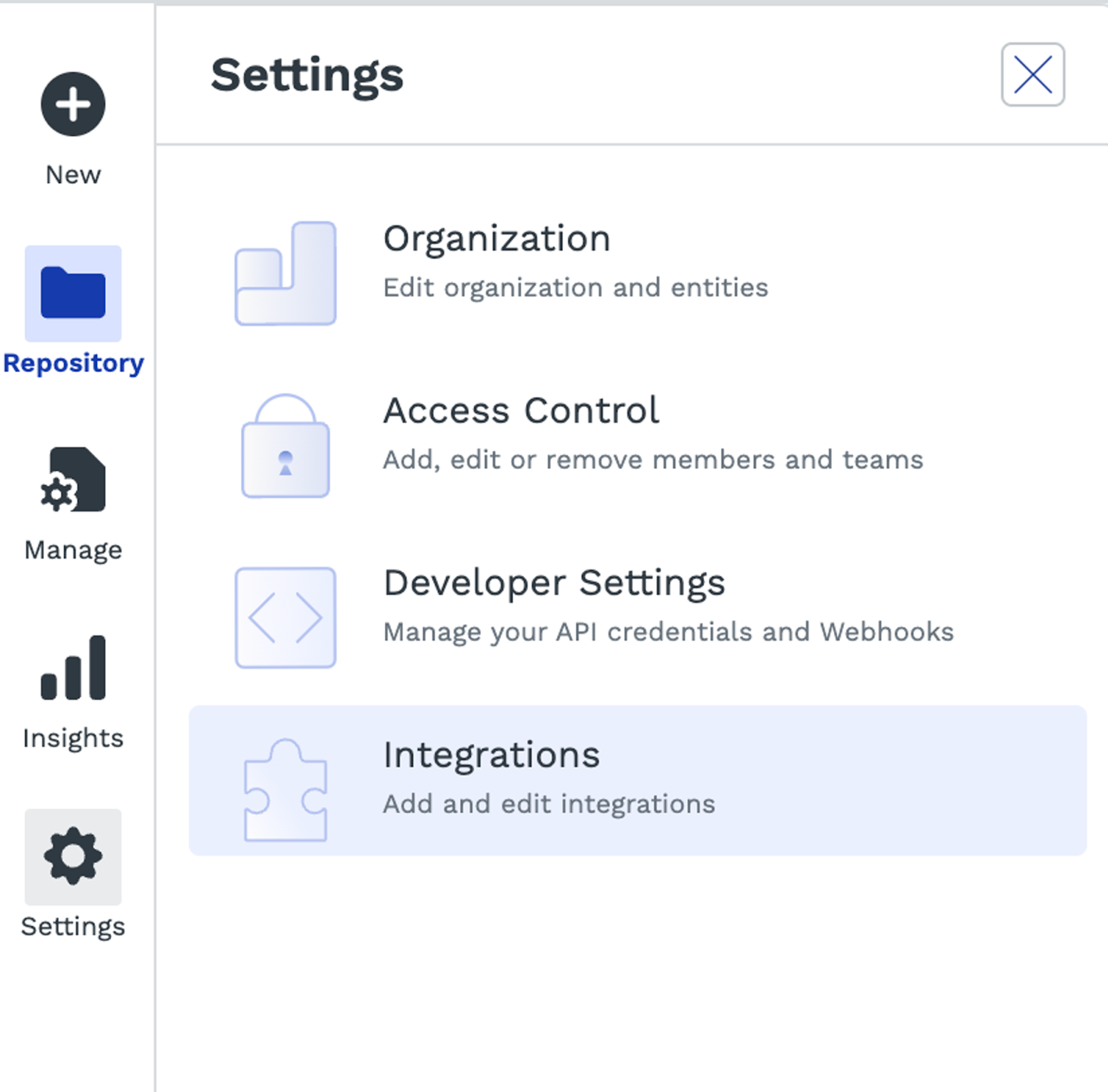
2.2 - Open the E-Signature section and select Dropbox Sign
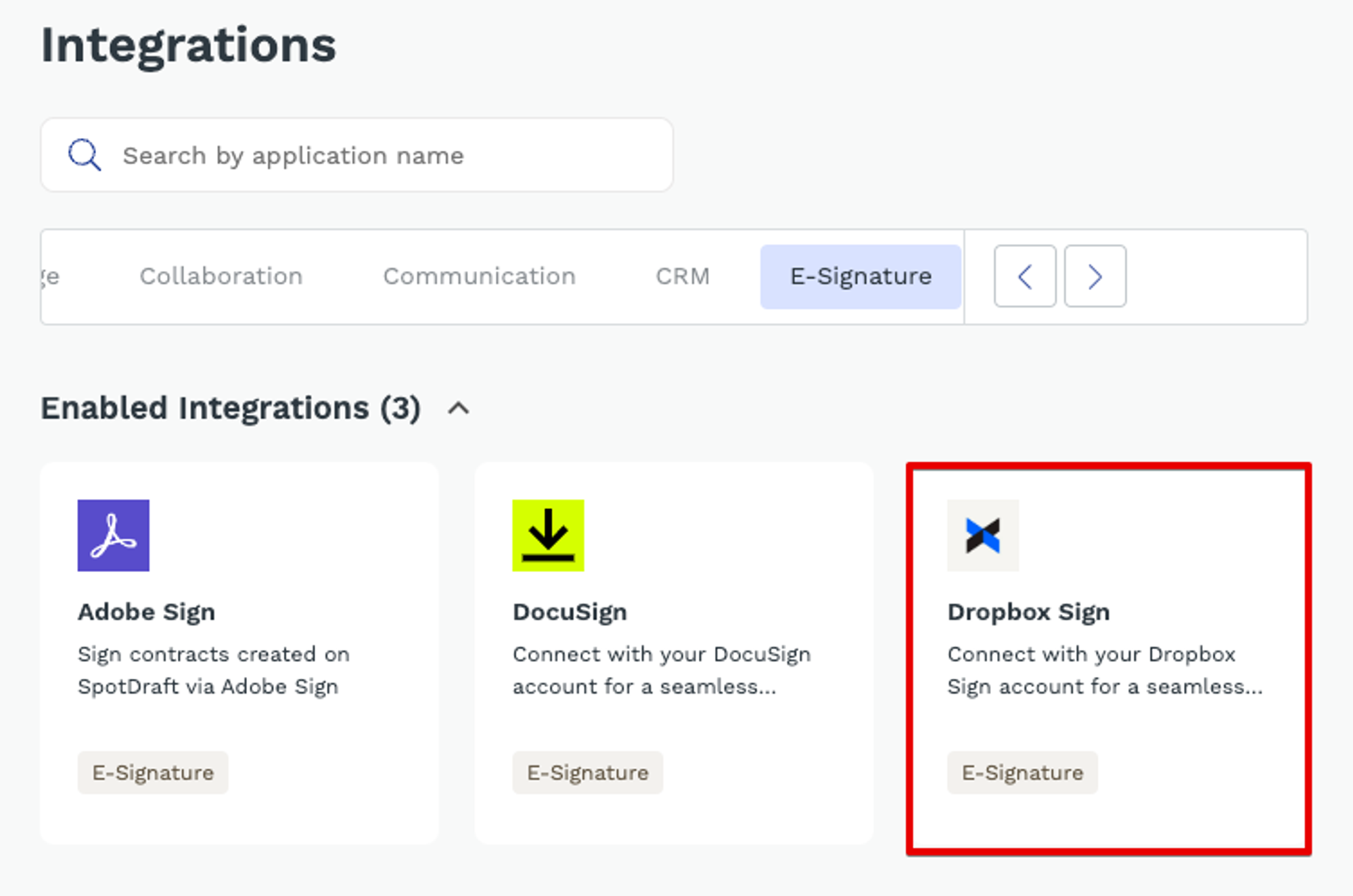
.
2.3 - Open the Setup section and click Configure.
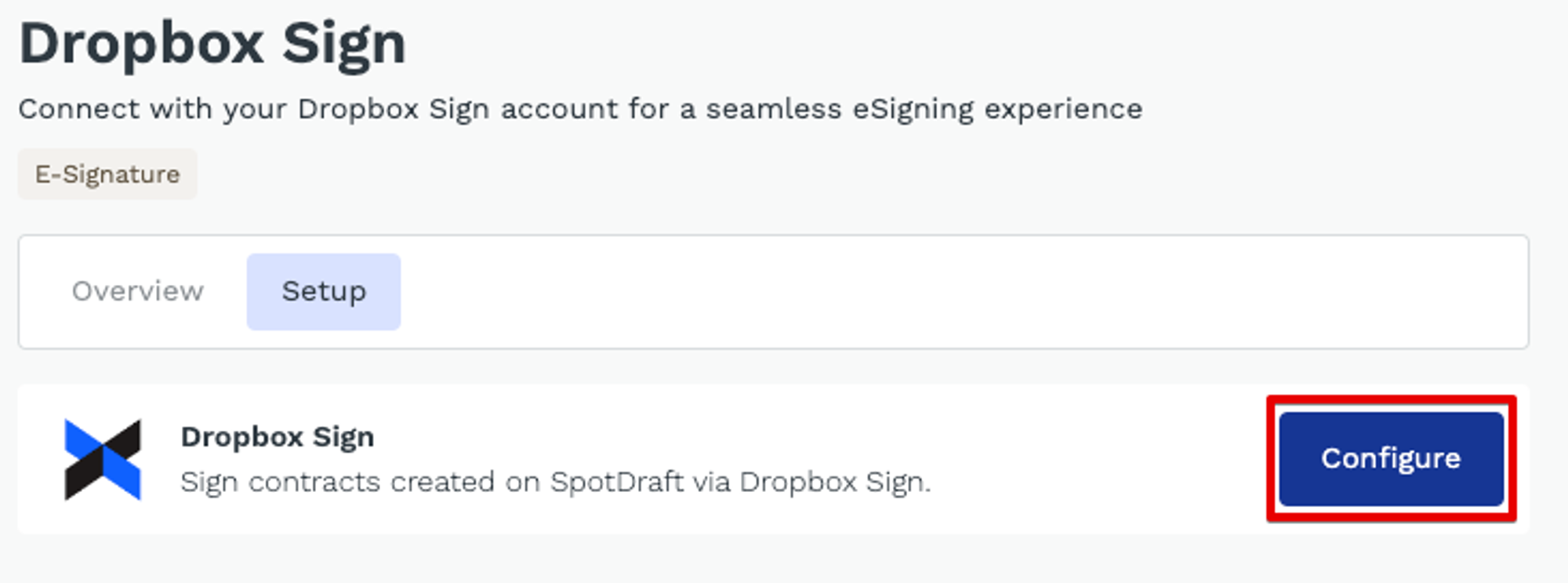
2.4 - Copy the Client ID from Dropbox Sign and paste it to the Client ID in SpotDraft.
2.5 - Copy the API Key from Dropbox Sign and paste it to the API Key in SpotDraft.
2.6 - Click Connect in SpotDraft.
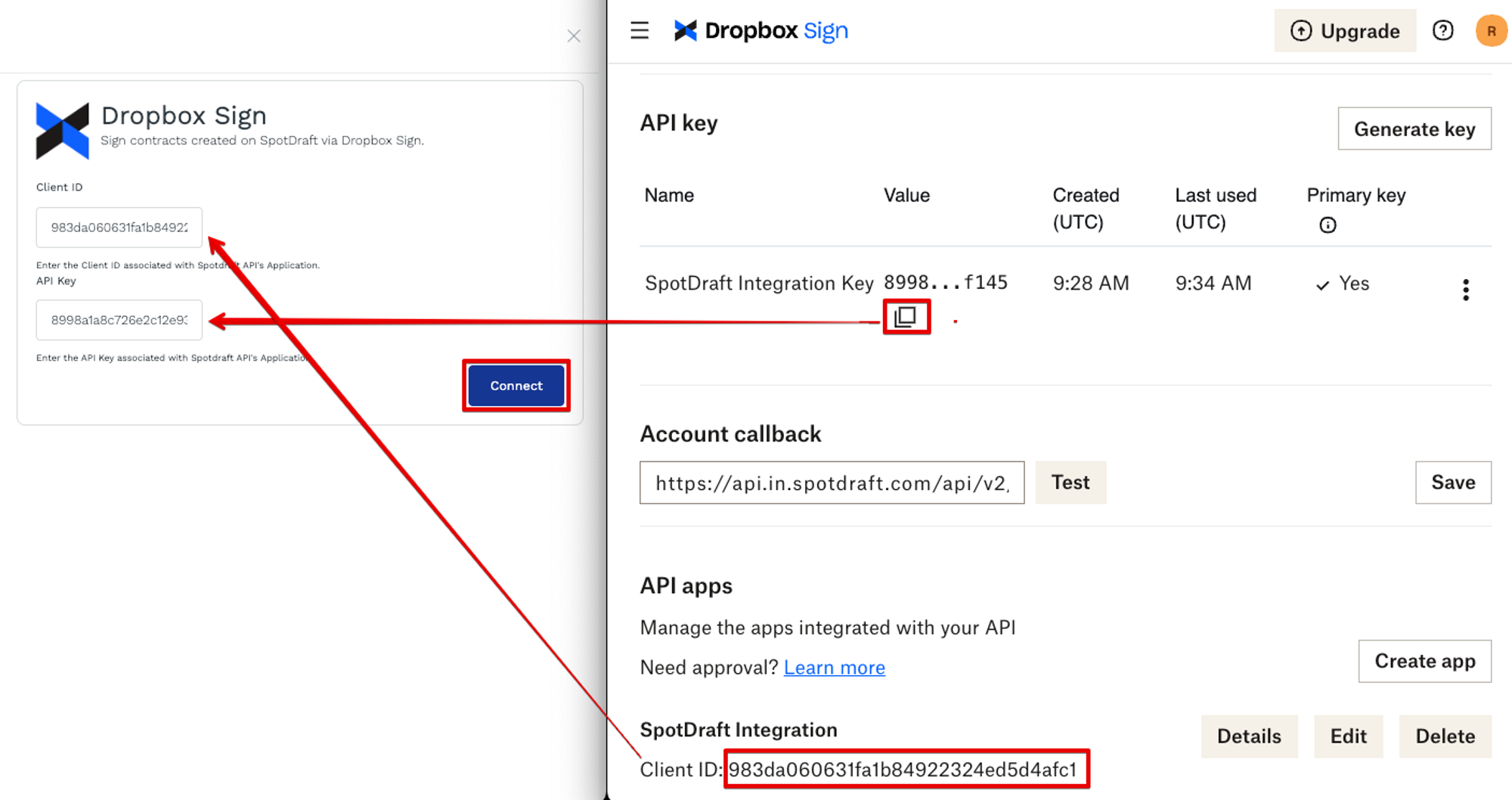
2.7 - You’ll receive a Connected Success message and you can close the Integration in both Spot Draft and Dropbox Sign.
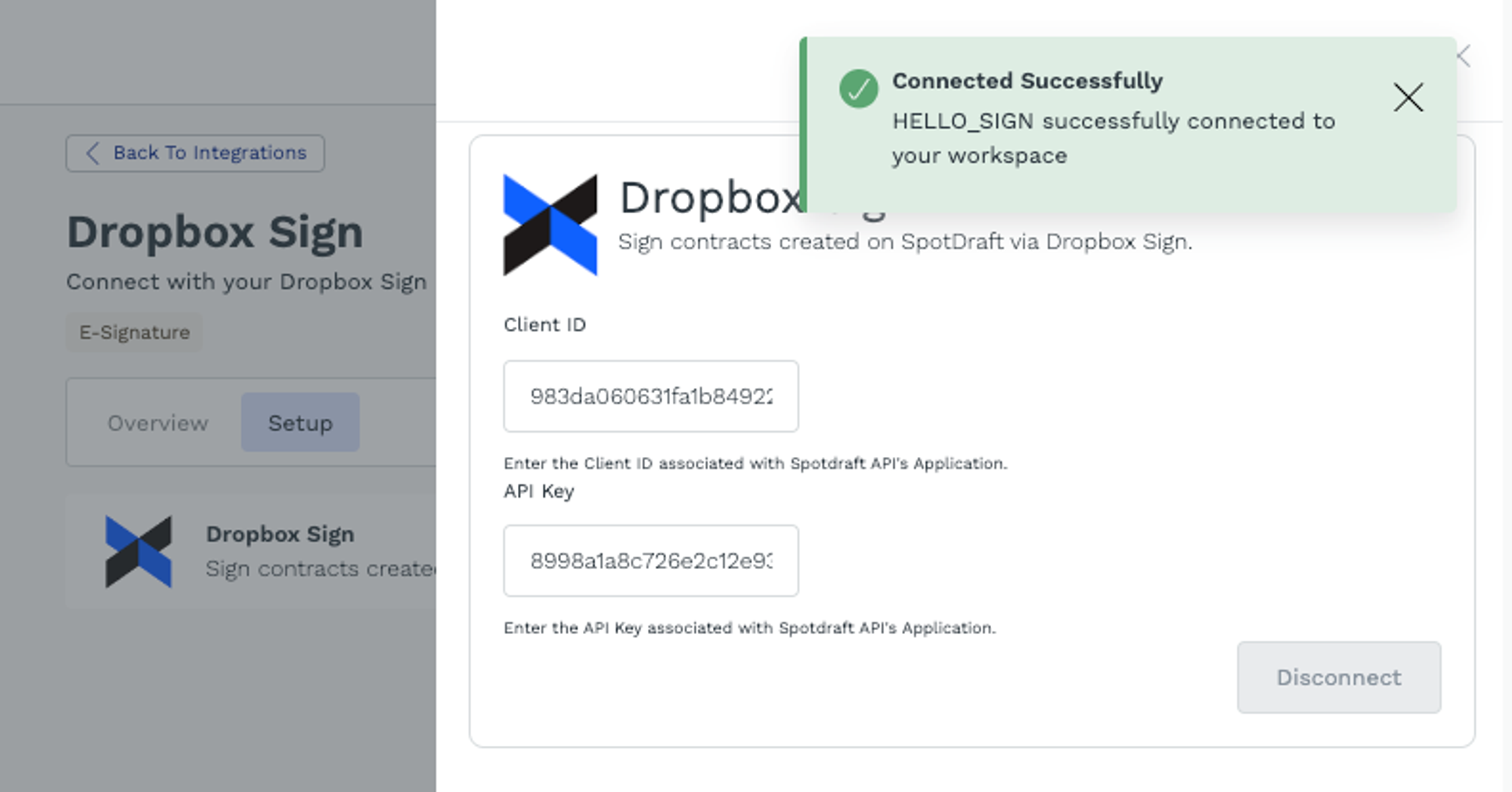
Set Dropbox sign as the default eSigning service
1 - Login to your SpotDraft workspace and navigate to Manage → Contract Types.
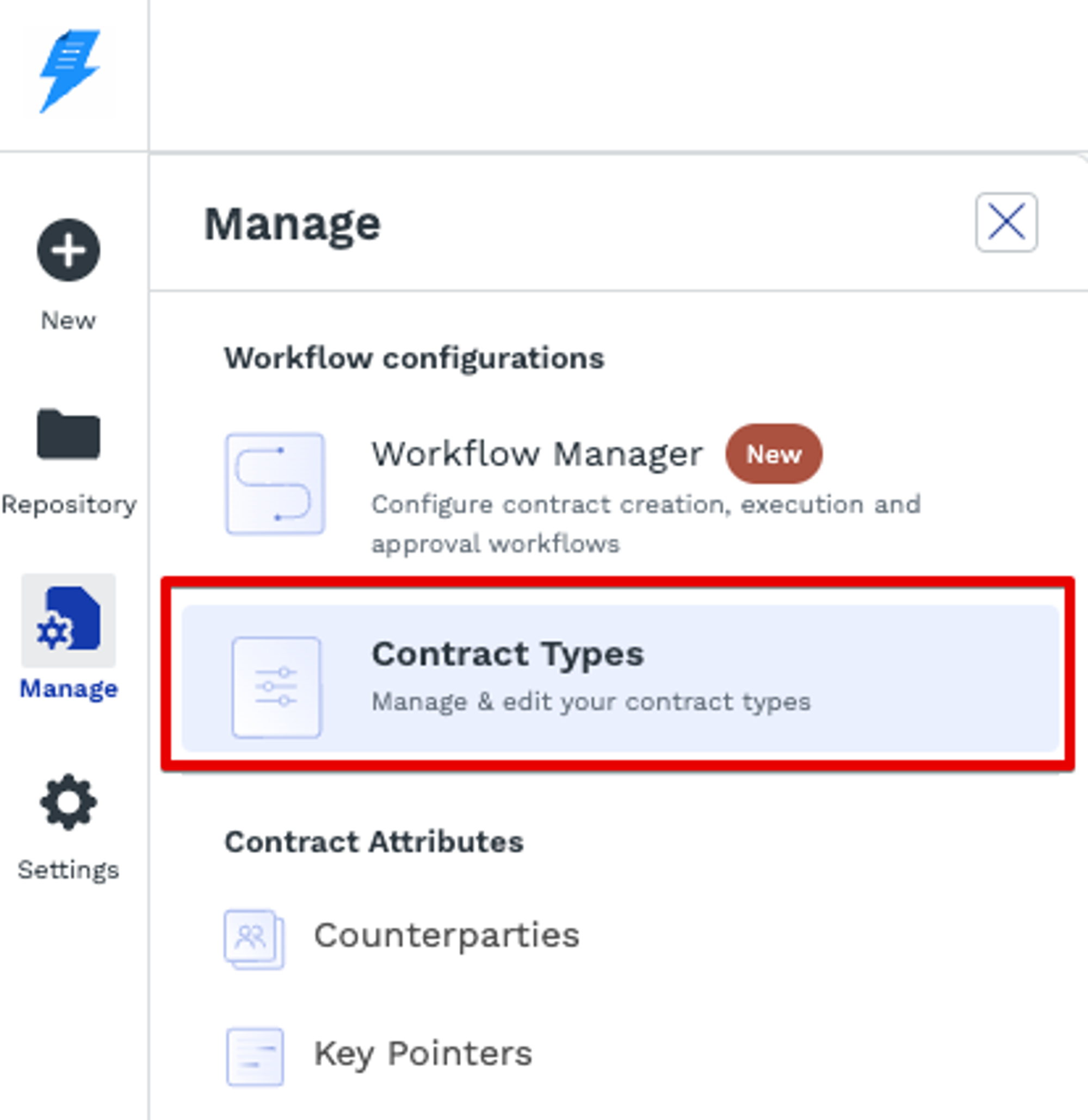
2 - Select a Contract Type e.g. CPQ
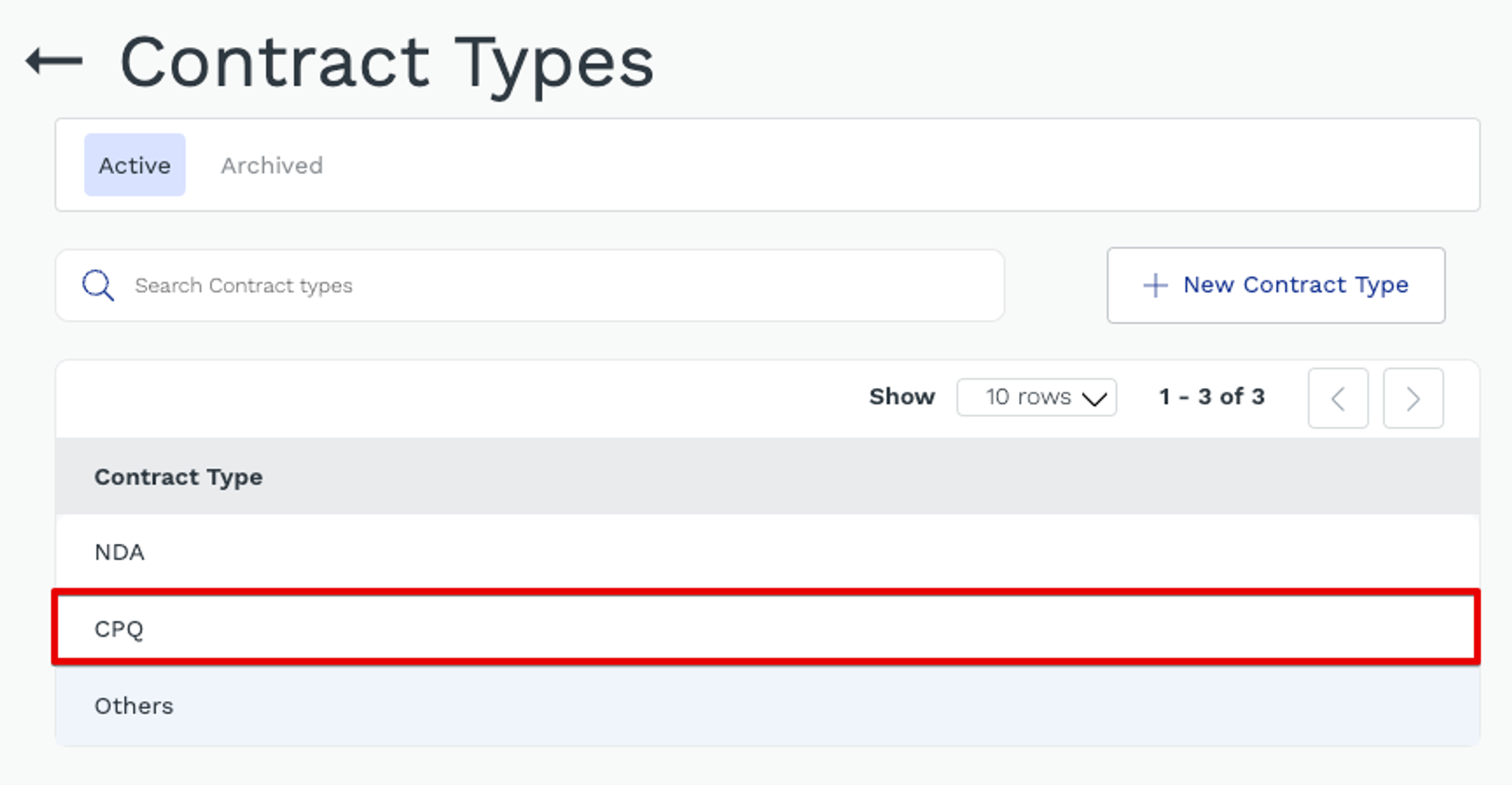
3 - Select Signatories from the top menu.
4 - Click on the Entity .
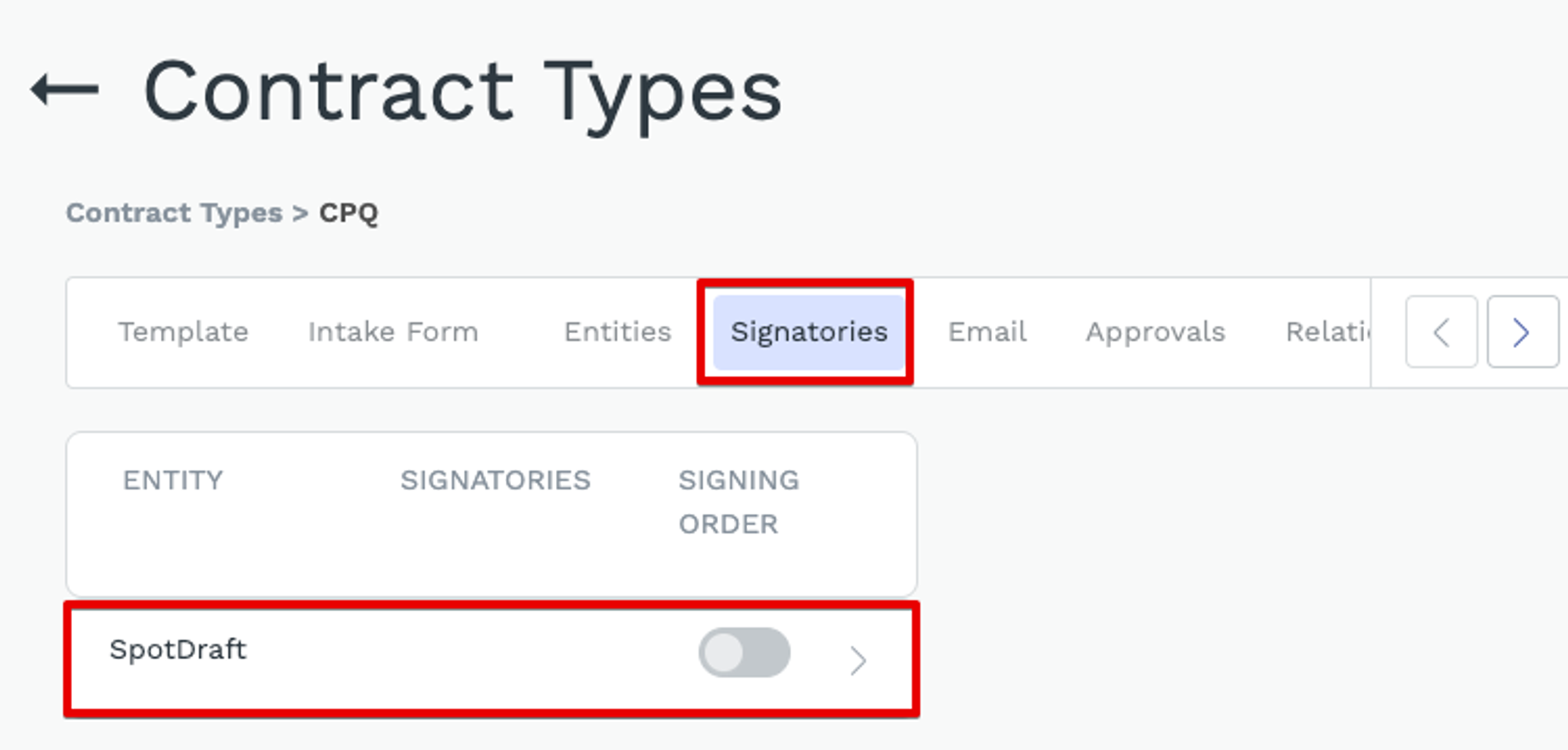
5 - Click Edit to change the Default eSignature Service.
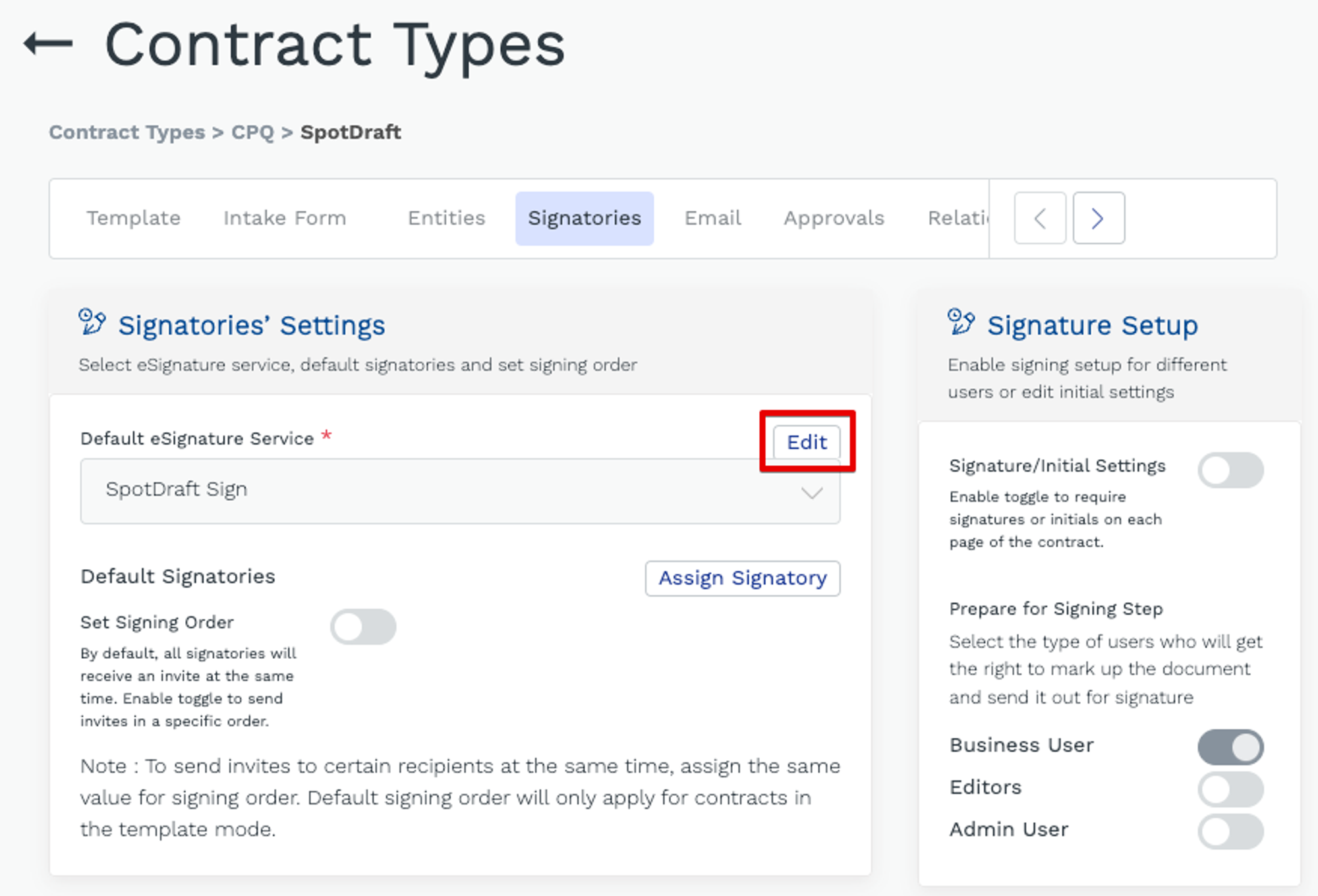
6 - Select Dropbox Sign from the dropdown.
7 - Click Save.
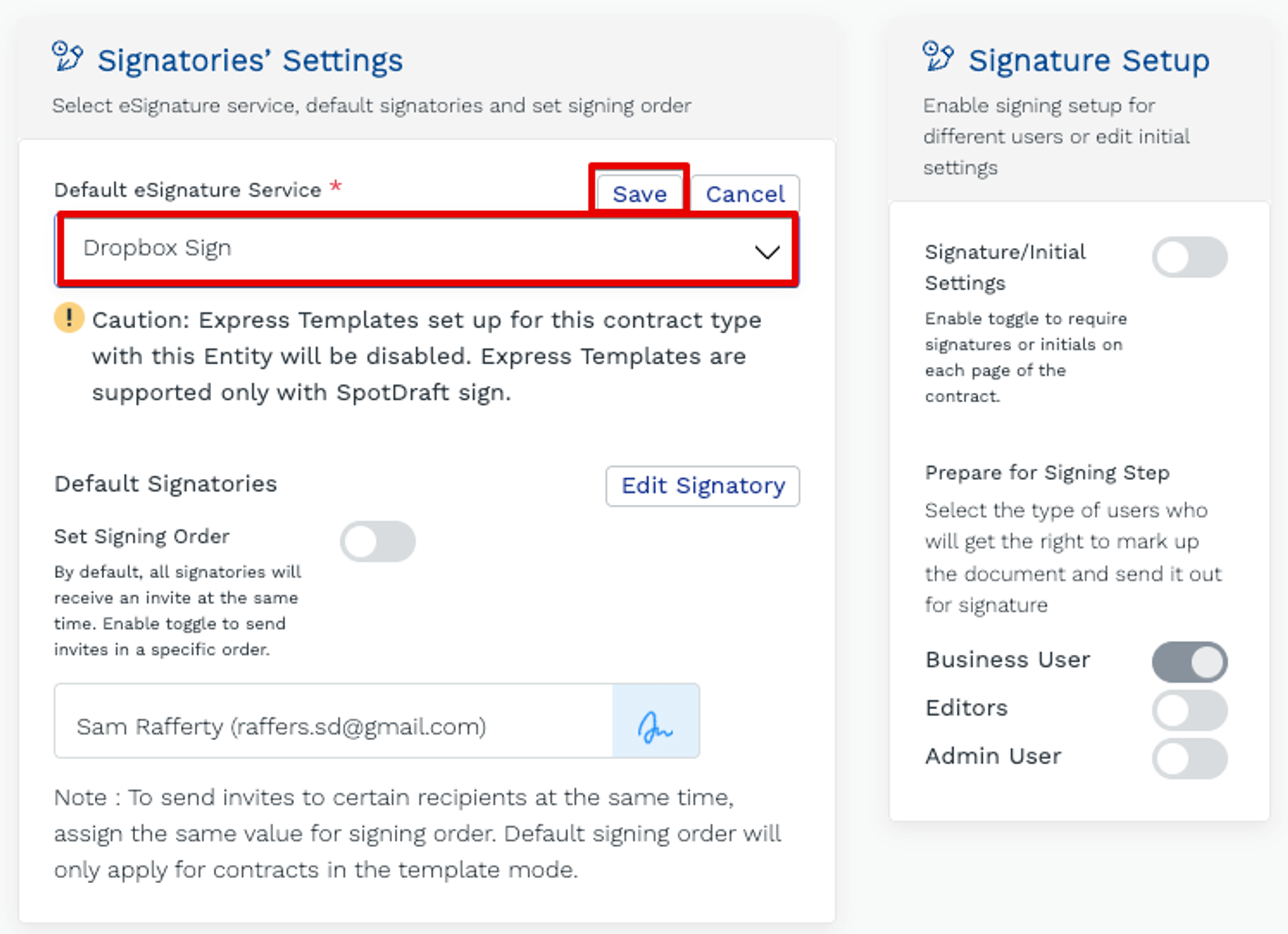
Note. Repeat the steps for each Contract Type.
✅ Verification
1 - Create a test Contract whose Contract Type is set to one using Dropbox Sign as its default.
2 - Progress the Contract to the Awaiting Signature stage and click Prepare For Signature.
Note. By adding a contract to SpotDraft using the ‘Send for Signature’ option, the contract will be in the stage ‘Awaiting Signature’.
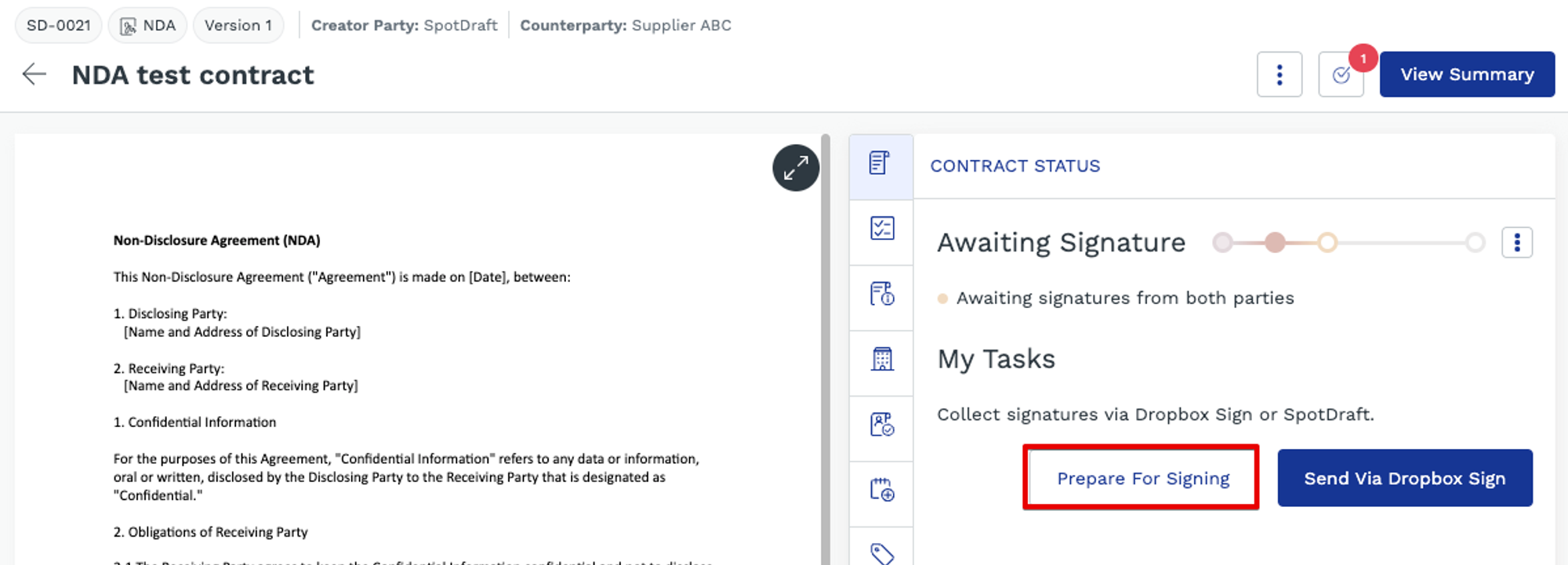
3 - Ensure the eSignature Service is ‘Dropbox Sign’.
4 - Click Add Recipient.
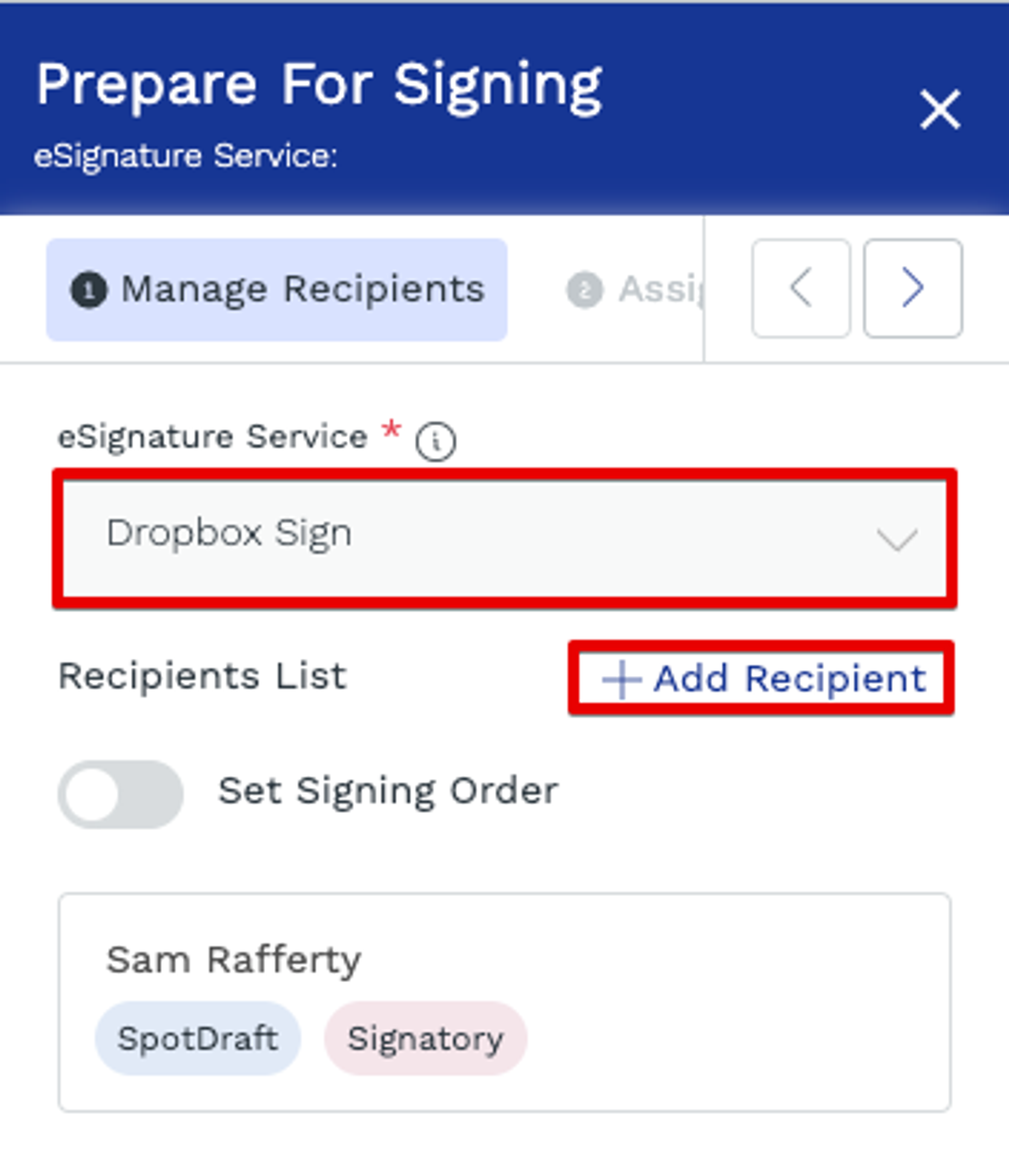
5 - Add the recipient for the ‘Creator Party’. Click Save And Add Another to enter the ‘Counterparty’.
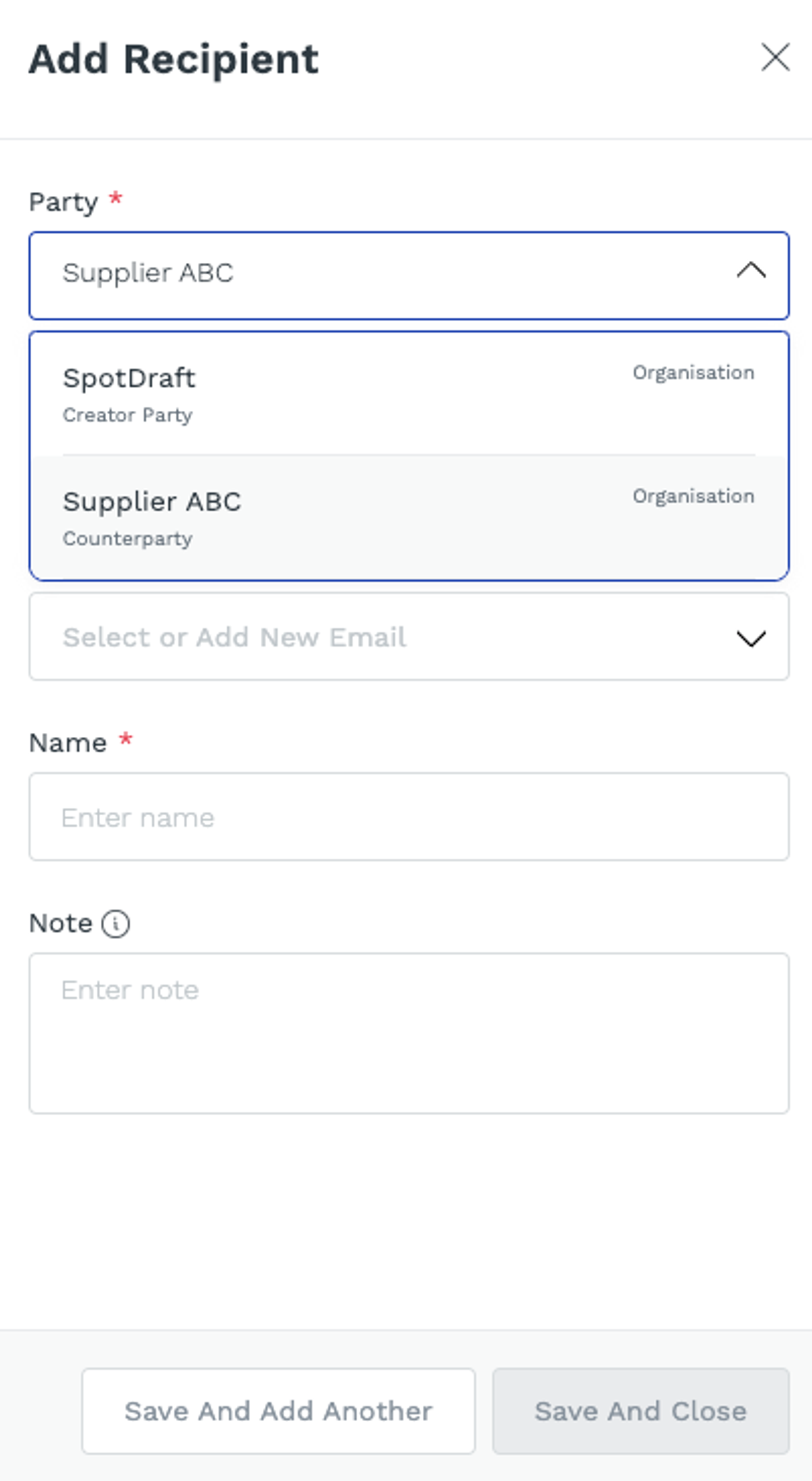
6 - Click Save And Close.
7 - Set the Signing order if required by turning on the feature and dragging and dropping each signer in the correct order.
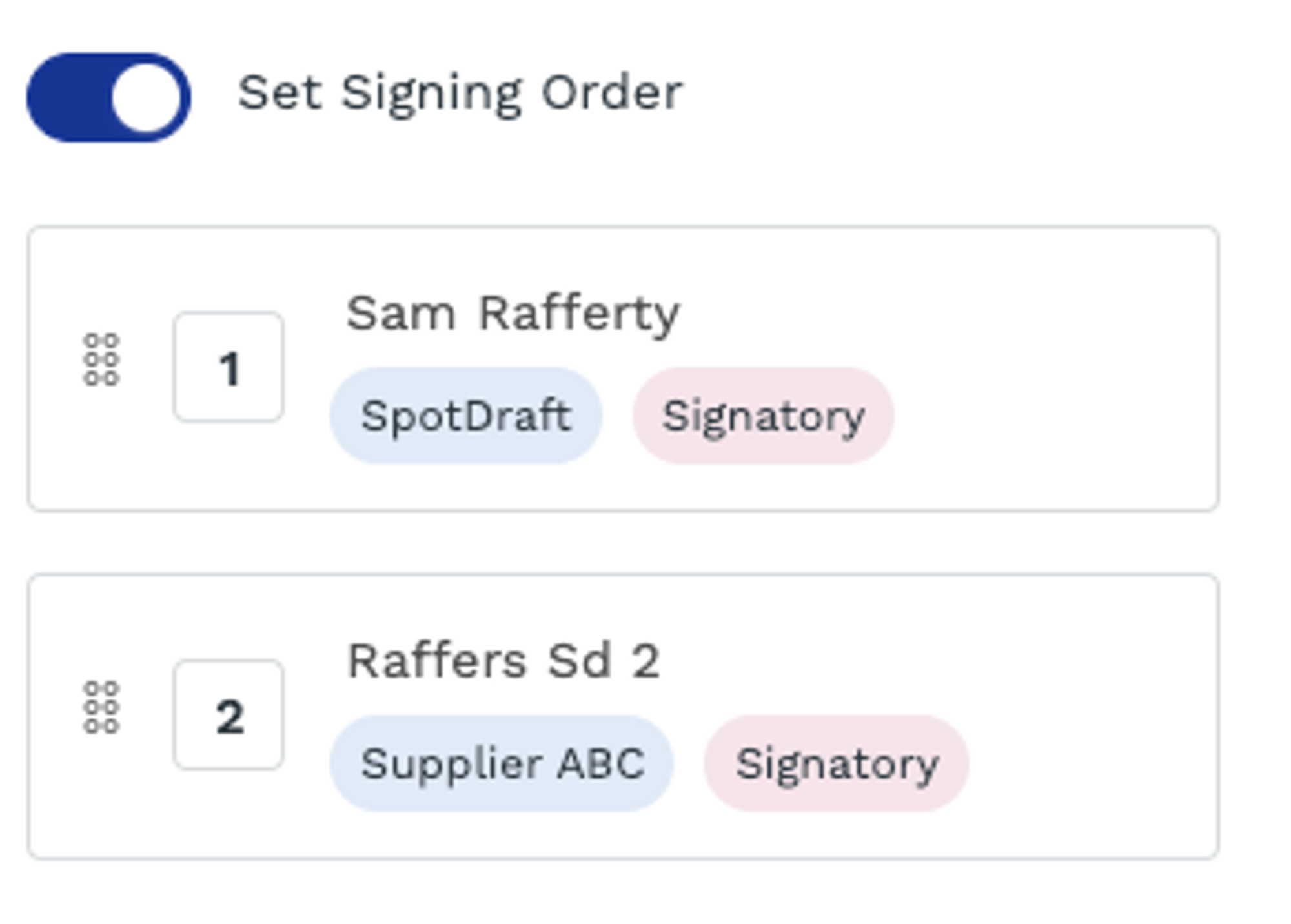
8 - Click Assign Fields.
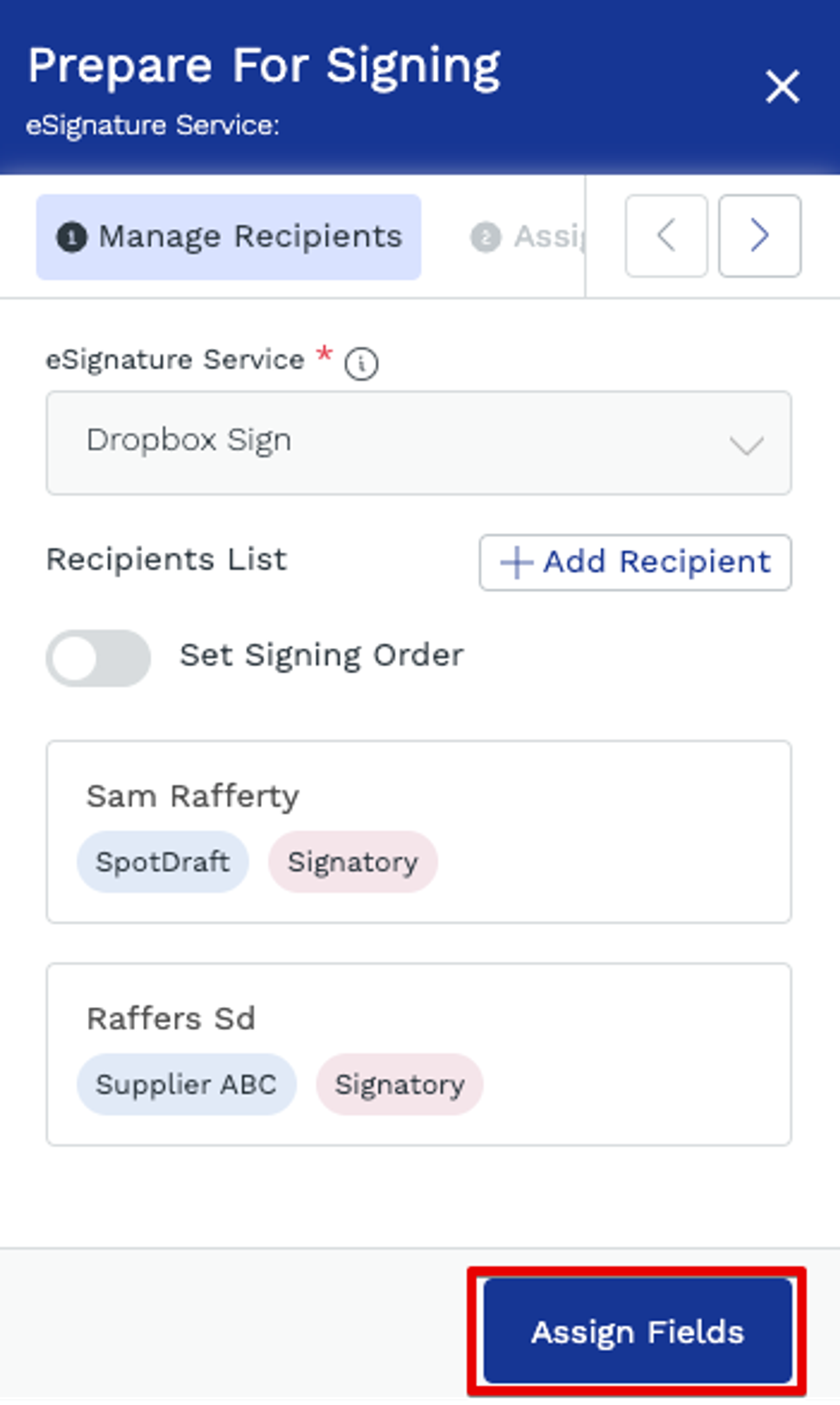
9 - Select the Signatory e.g. Creator Party and assign the fields by dragging and dropping them onto the document. Change the Signatory to the Counterparty and repeat.
10 - Click Review & Send
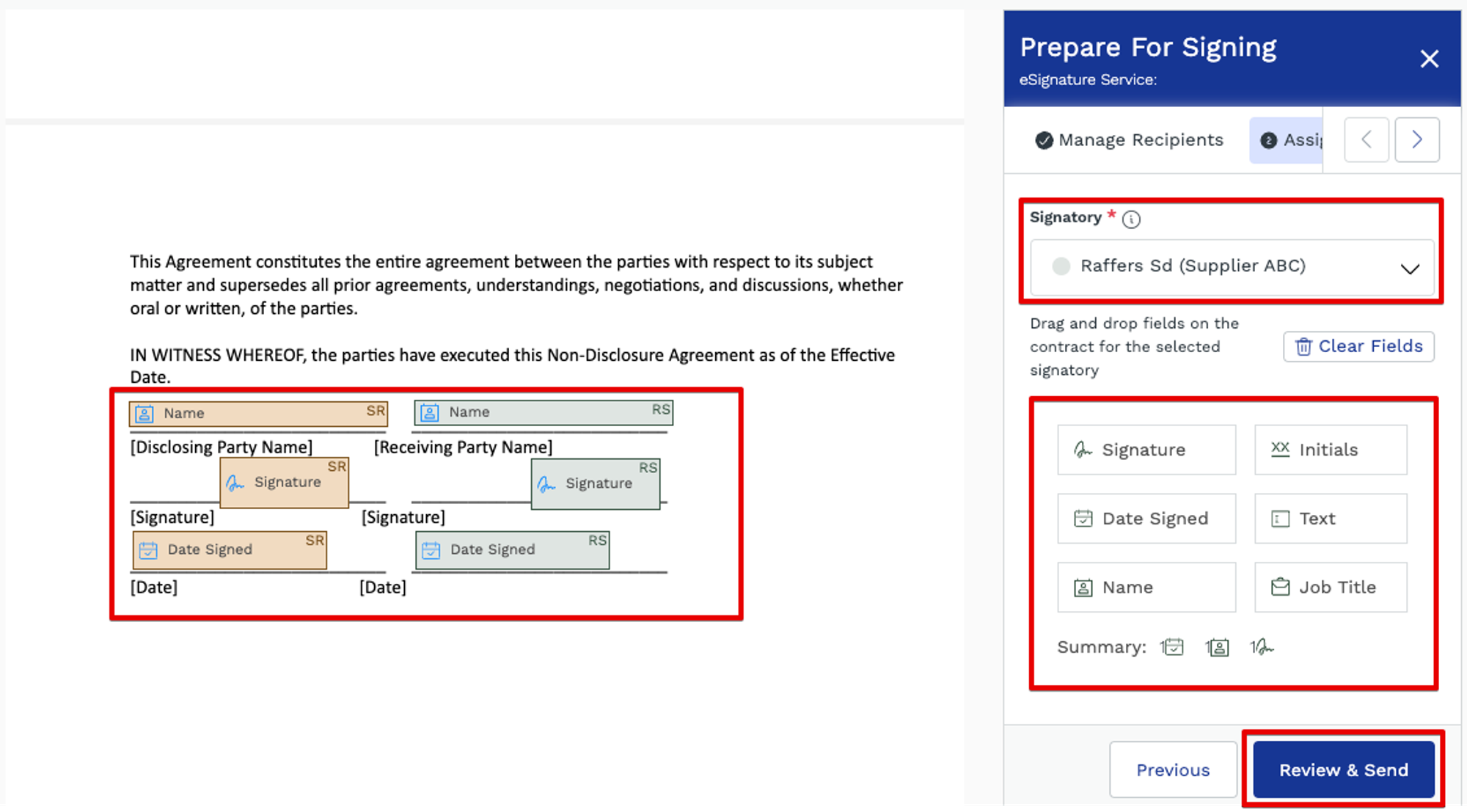
11 - Perform a final check and when ready, click Send For Signing.
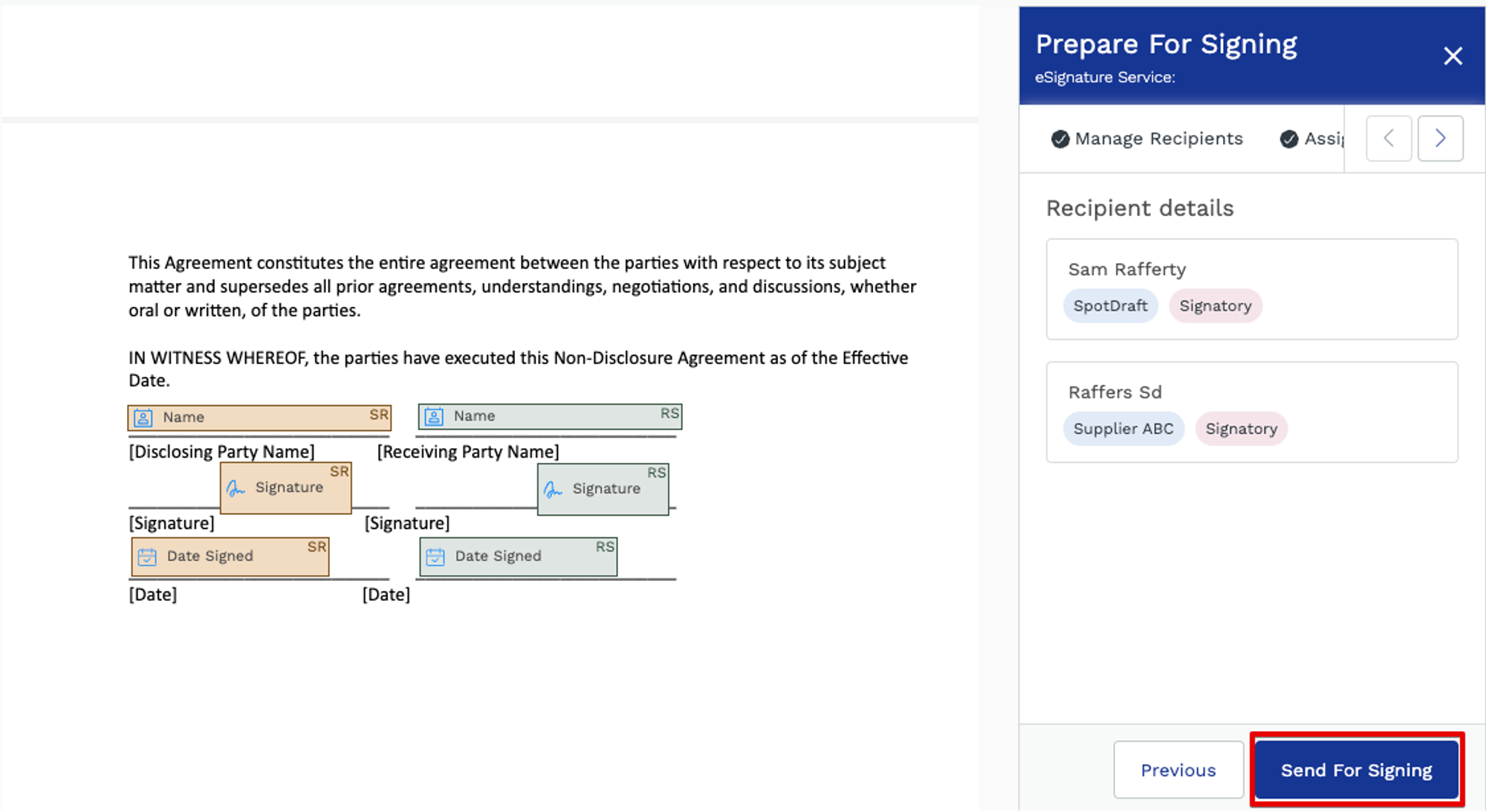
💬 FAQs
Is SpotDraft’s 'Express Templates' feature compatible with Dropbox Sign integration?
No, the 'Express Templates' feature is exclusively supported with SpotDraft’s eSigning service.
Can I use different eSign services like Adobe Sign, Dropbox Sign, and DocuSign with SpotDraft?
Yes, SpotDraft supports integration with major eSign services including Adobe Sign, Dropbox Sign, and DocuSign. You have the flexibility to switch between these services to meet your eSigning needs. However, it's important to note that only one eSign service can be active at any time. To switch services, you need to update the integration settings within SpotDraft. Note. When you enable a new eSign integration (e.g., switching from Dropbox Sign to DocuSign), the previously active service (in this case, Dropbox Sign) will be automatically disabled. This ensures that your eSigning process remains streamlined and consistent within the platform, using the most recently activated eSign service.
Can I track the status of documents sent for eSignature in real time?
Yes, the SpotDraft Activity Log enables you to track the status of documents sent for eSignature in real-time, providing visibility into every action performed on the Dropbox Sign envelope.
🏁 Conclusion
With the SpotDraft-Dropbox Sign integration, you are set to experience a transformative approach to contract management. This integration not only streamlines the eSigning process but also brings a new level of efficiency and accuracy to your contracting workflows. You can now enjoy the convenience of automated template filling, real-time contract status updates, and a centralized system for all your contractual needs.
📚 Additional Resources
- Engaging Your Customer Success Manager for Maximum Value: Discover how to leverage your CSM's expertise to get the most out of your SpotDraft subscription.
- Explore Our Other eSignature Services: Adobe Sign & DocuSign Sign.
- Dropbox Sign's Help Center: For detailed guidance and support on using Dropbox Sign, visit their comprehensive Help Center.