Discard unpublished changes to a workflow
Step-by-step guide
In this article:
You’ll learn how to easily undo modifications and restore your workflow to its original, published form
📖 Discard unpublished changes made to your workflow
Return any published Template or third-party paper workflows to their original state by using the discard changes feature.
- To revert, locate the 3 dots icon on your workflow interface from the top right corner. Click on this icon and select the
Discard Changesoption.
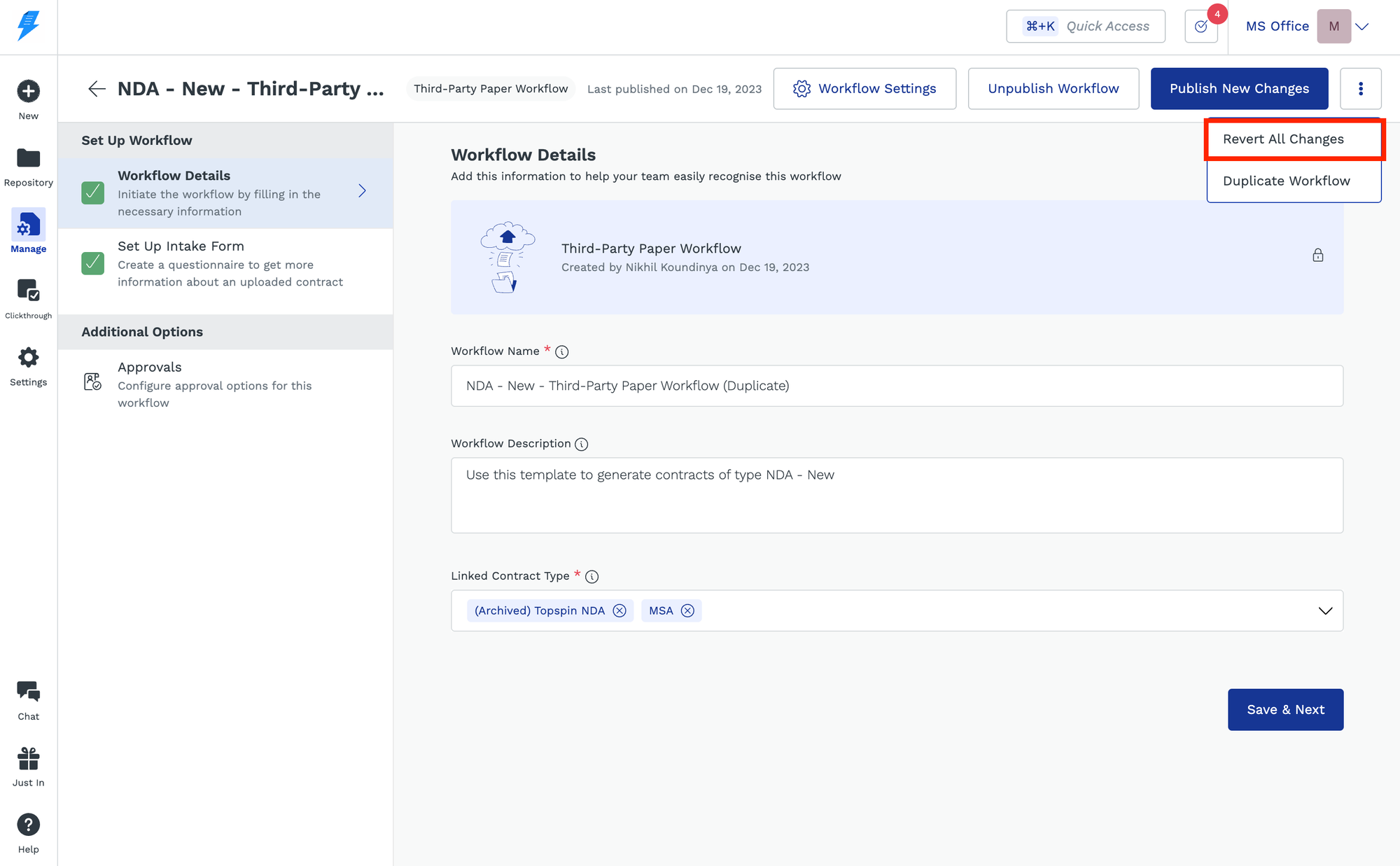
- After clicking
Discard Changes, a confirmation modal will appear. Click on the Discard option to proceed.
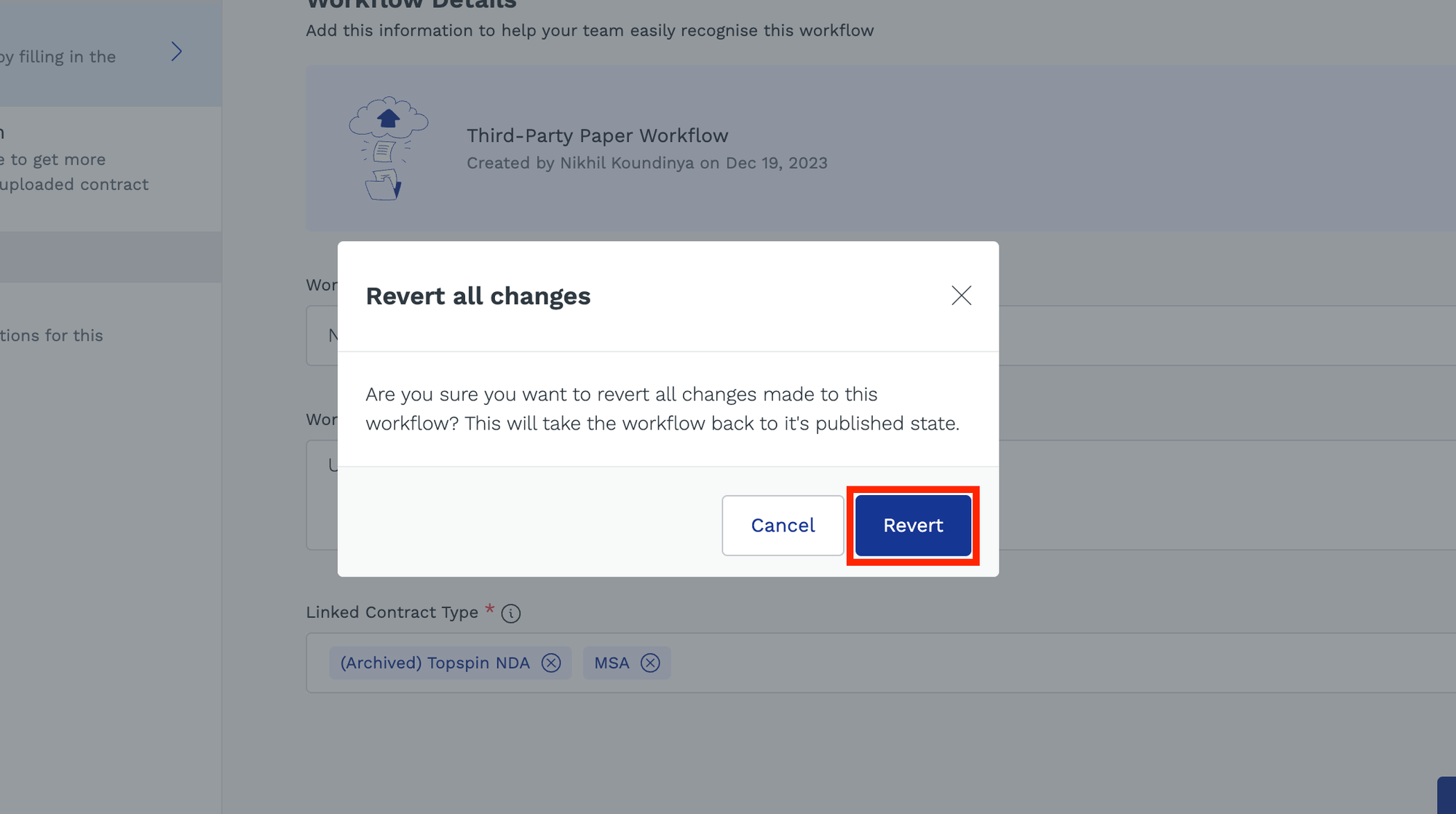
Note: Once you've confirmed, the unpublished changes will be discarded. You'll receive a success message, confirming the workflow has been restored to its published state.
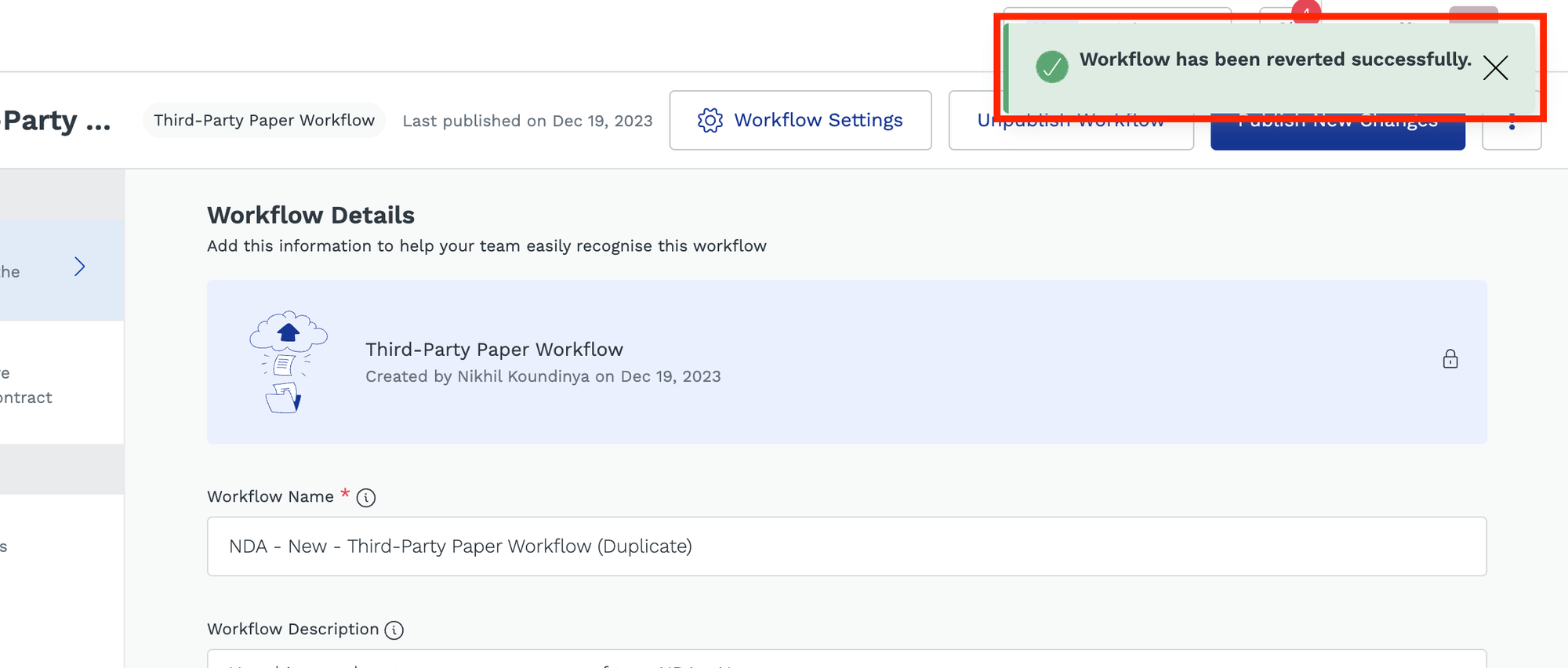
Tip: Selecting
Discard Changes undoes every modification made since the last published version. This includes discarding any new template documents uploaded after the workflow was last published and taking it back to the earlier version for template workflows
Did this answer your question?
😞
😐
🤩