Retaining multi-list numbering from your Word or Google Docs document in the Clickthrough Editor
Learn how to retain single-level and multi-level lists in the Clickthrough Editor when you copy an agreement from your Word editor or Google Docs.
What is Multi-List Numbering?
Multi-list numbering is a method of organizing and numbering lists that contain multiple levels or tiers. This is often used in hierarchical list formats where nested lists are included under broader categories.
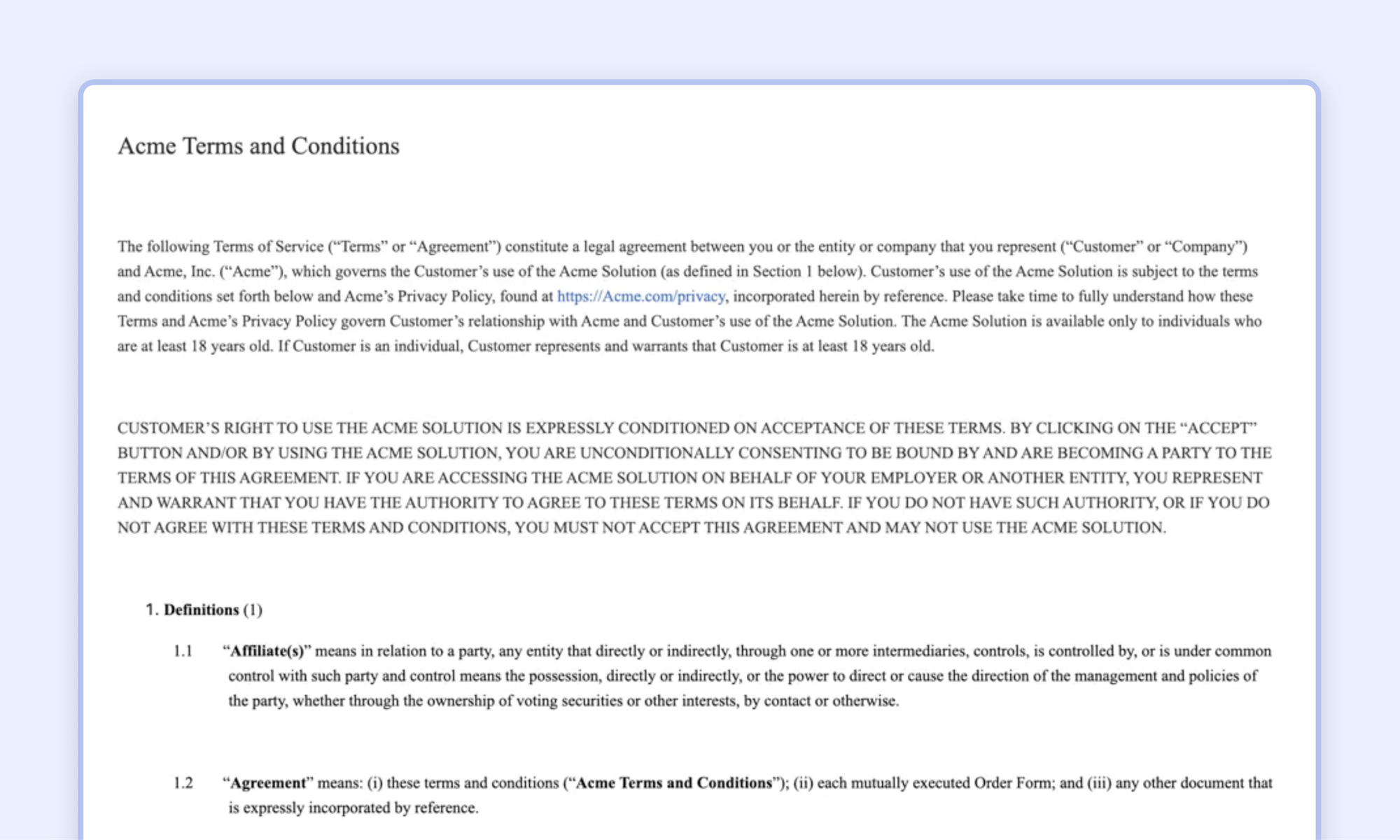
Single-Level List: A basic list where each item is numbered sequentially. For example:
- Item One
- Item Two
- Item Three
Multi-Level List (or Multi-Tiered List): This involves lists within lists, where each level of the list has its own set of numbers or letters. This is often used in documents or presentations to organize information hierarchically. For example:
- Item One
- Subitem One
- Subitem Two
- Item Two
- Subitem One
- Subitem Two
📖 How to retain multi-list numbering from your Word or Google Docs document in the Clickthrough Editor
- Open your standard agreement in Word or Google Doc and ensure it's correctly formatted in your respective editor
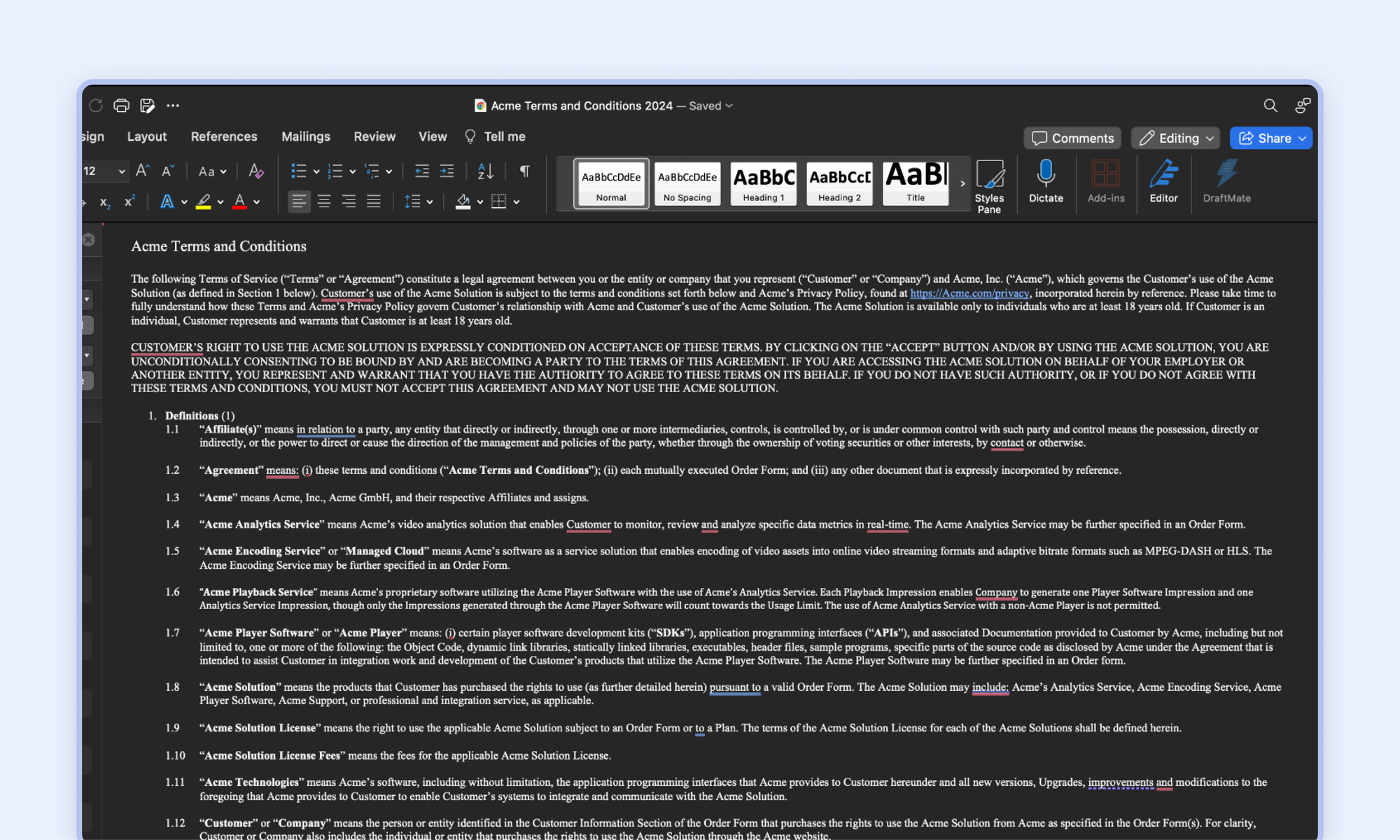
- Save the file as a webpage format
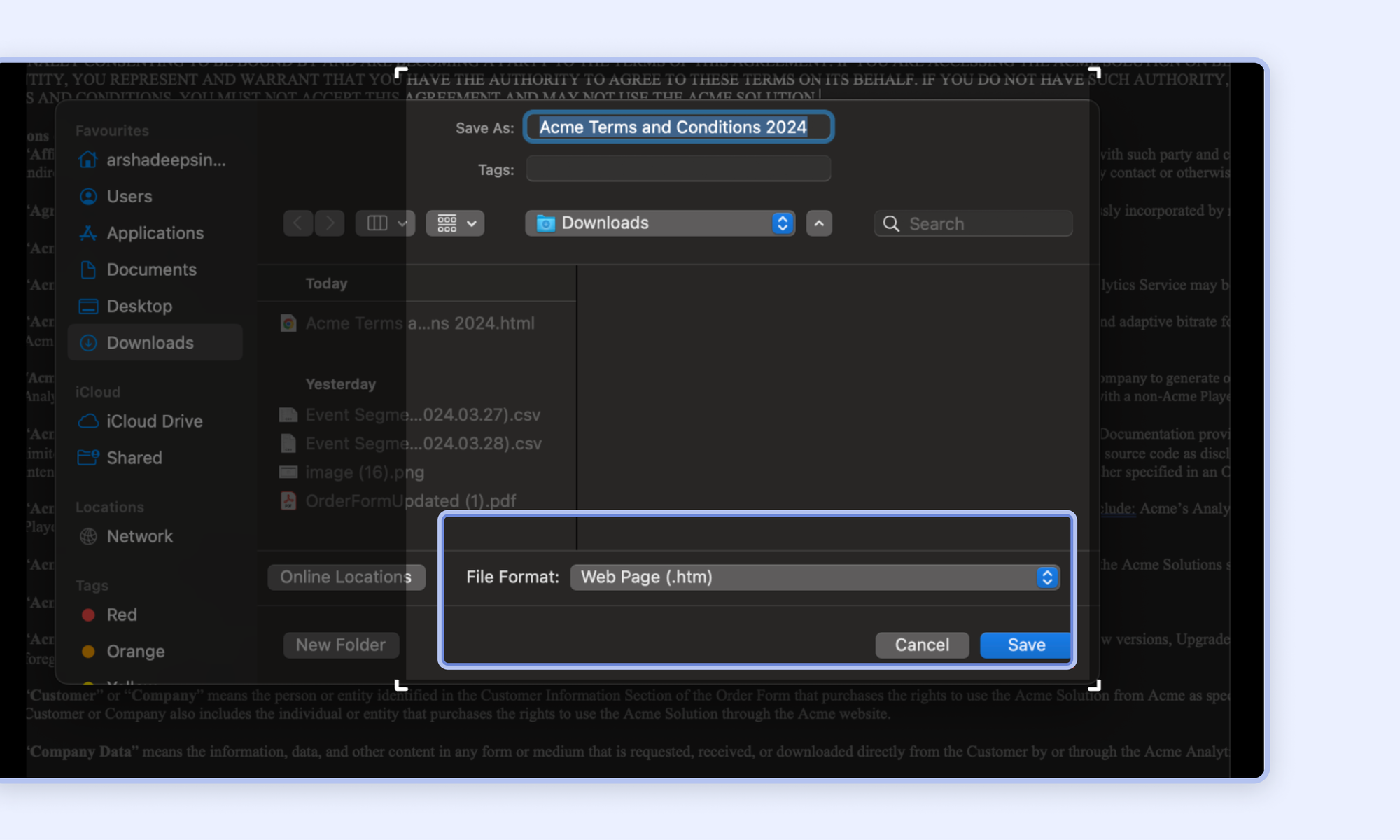
- Navigator to your agreement by navigating to
Toolsand clicking onSource Code
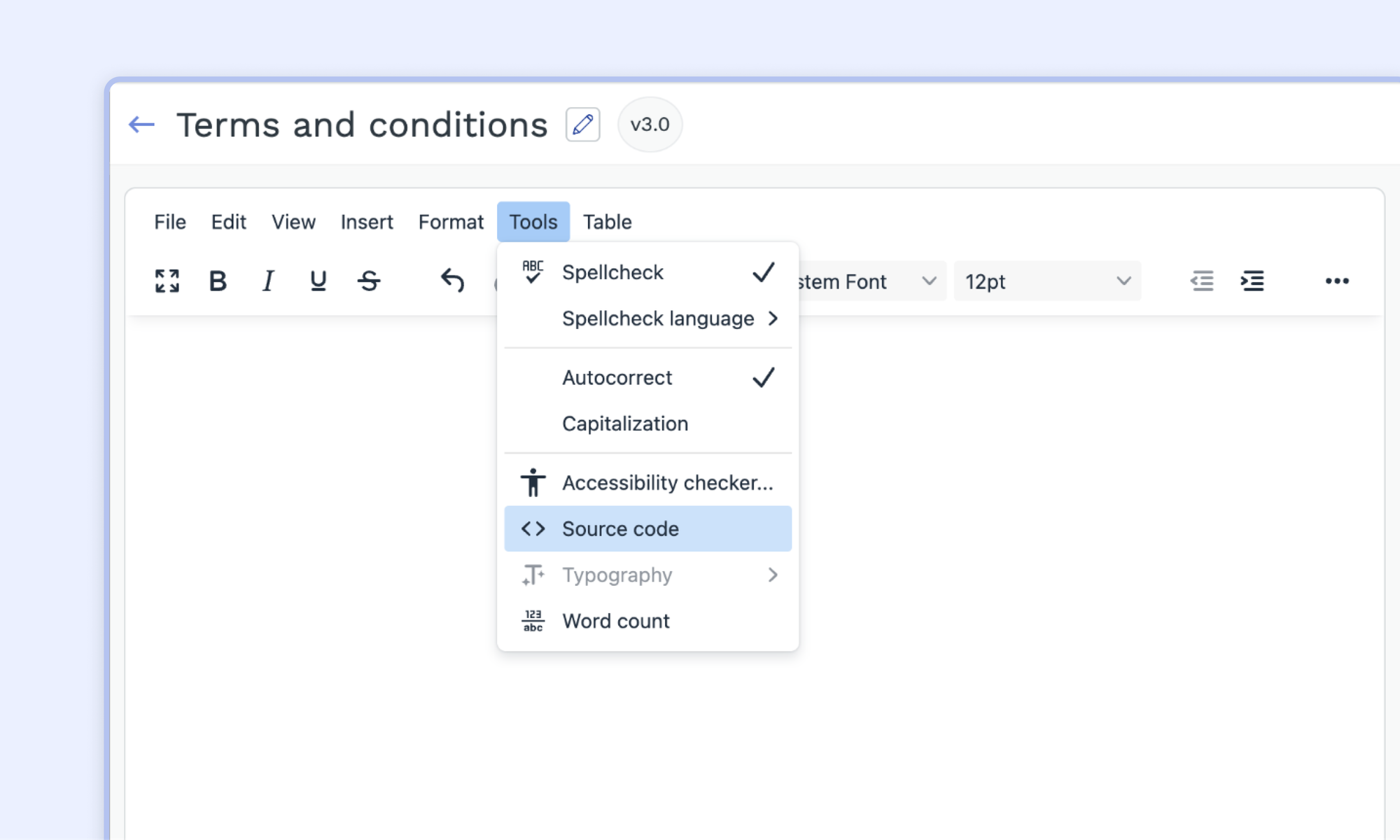
- Drag and drop the file into the editor
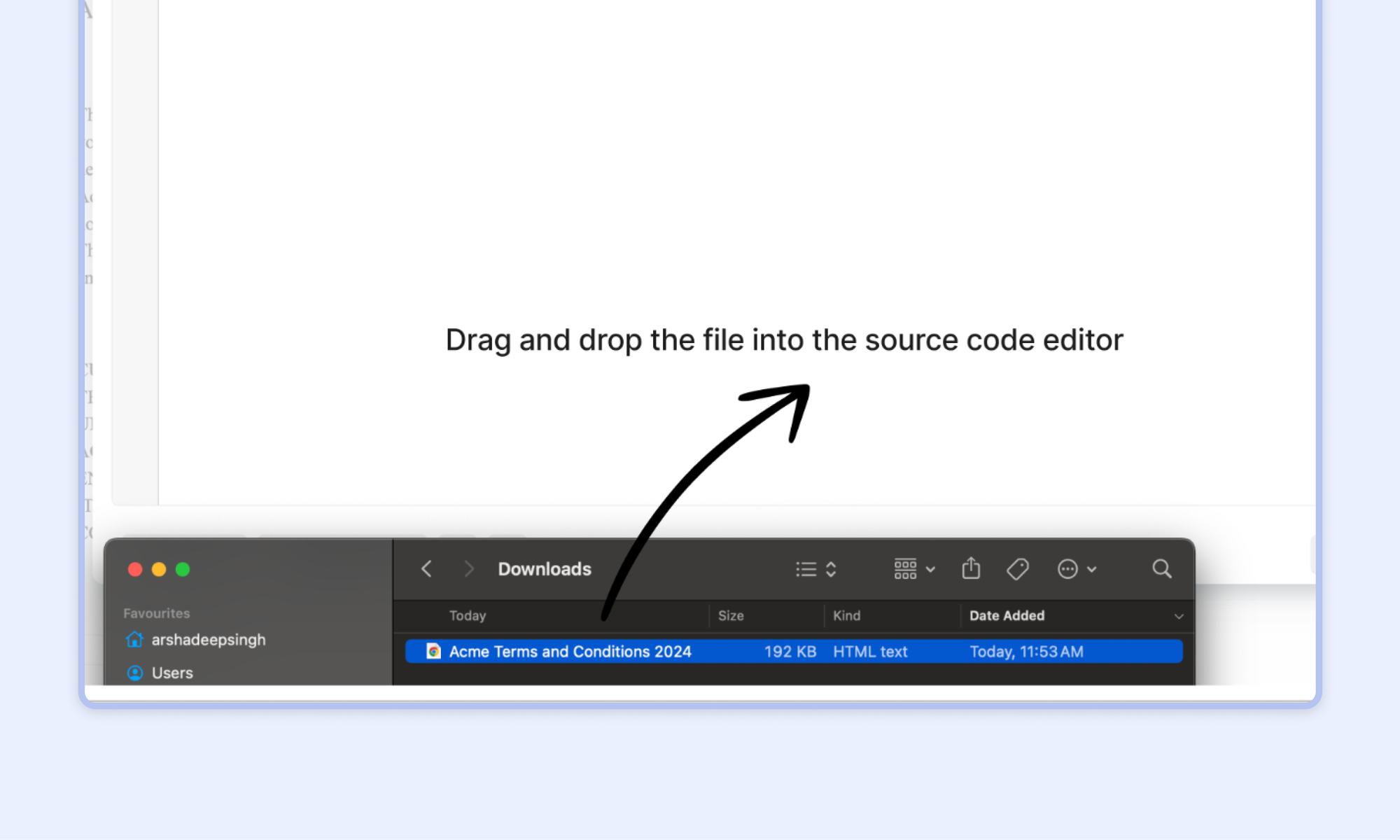
- Click on
Save
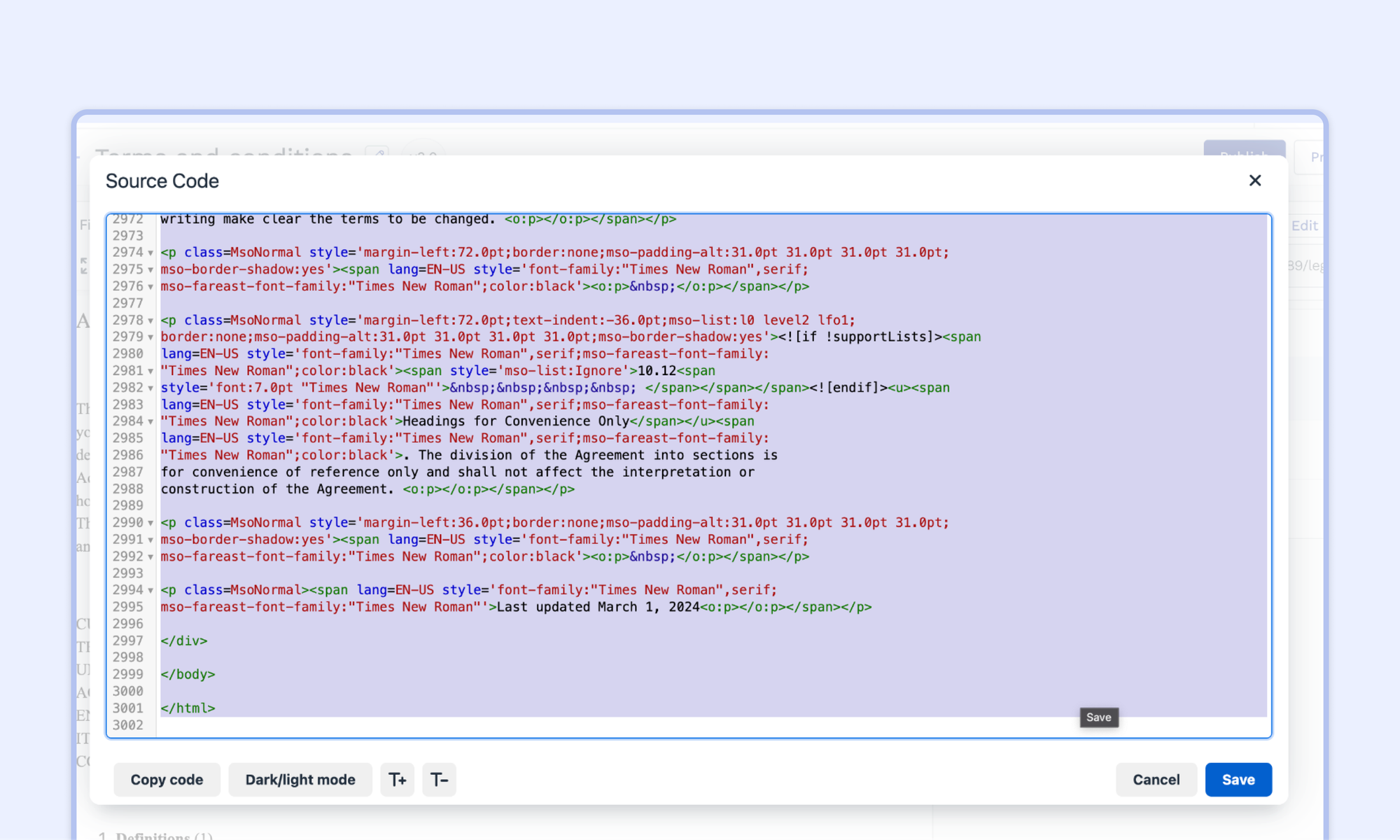
- You should now see the multi-level numbering displayed in the editor, publish the agreement to make it live.
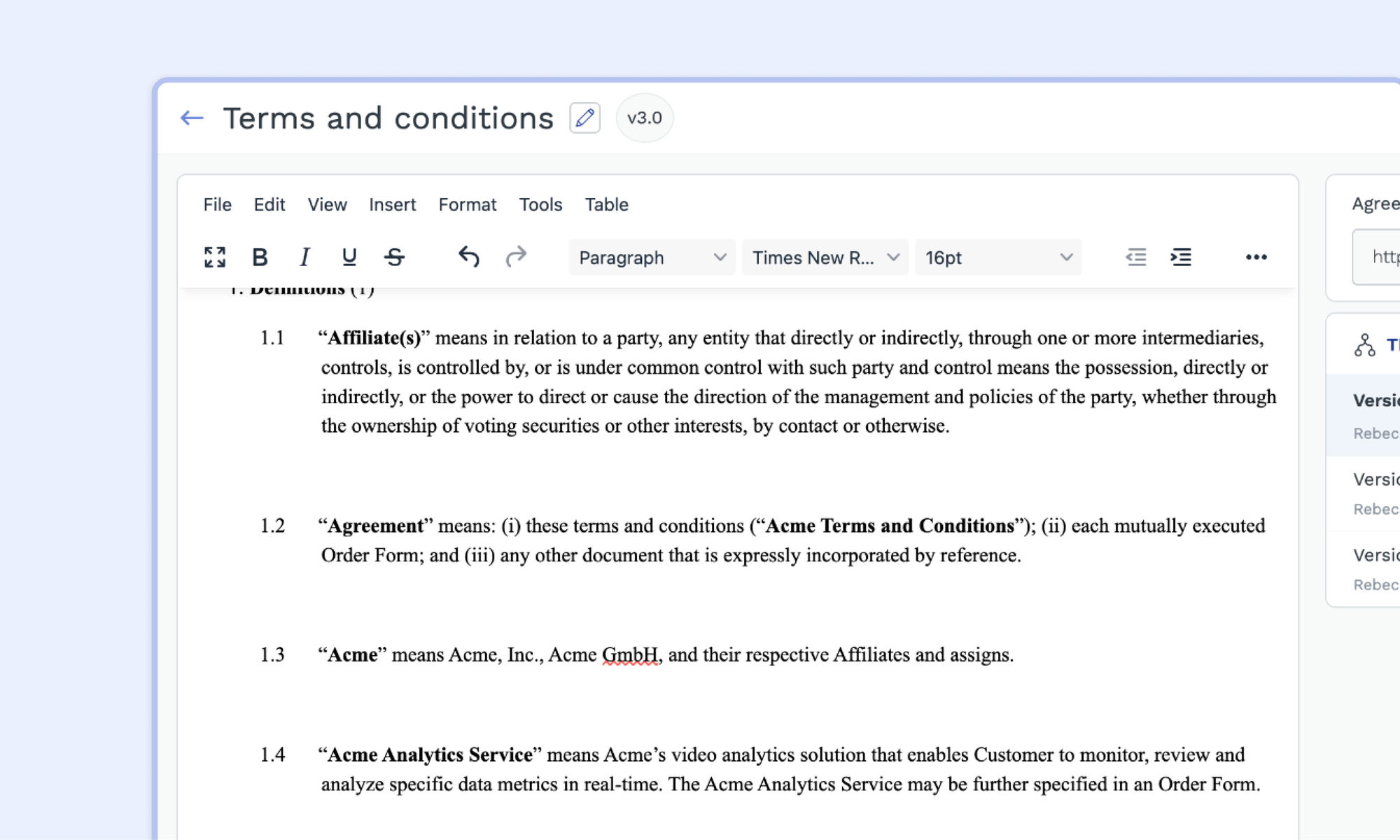
Tip: You can choose which columns to display in the Clickthrough Repository in the Manage Columns section. Refer to this article to learn how to use Manage Columns
❓FAQs
I followed all the steps above, but I still can't maintain the multi-list numbering.
This can be solved via two ways :-
- The agreement is not properly formatted in your Word Editor or Google Doc. Try correctly formatting the agreement within Word/Google Doc.
- If the above approach still doesn't work, then copy and paste the content of the Word document directly into the editor on this website. After that, copy the content from the website's editor and paste it directly into your Clickthrough editor.
Did this answer your question?
😞
😐
🤩